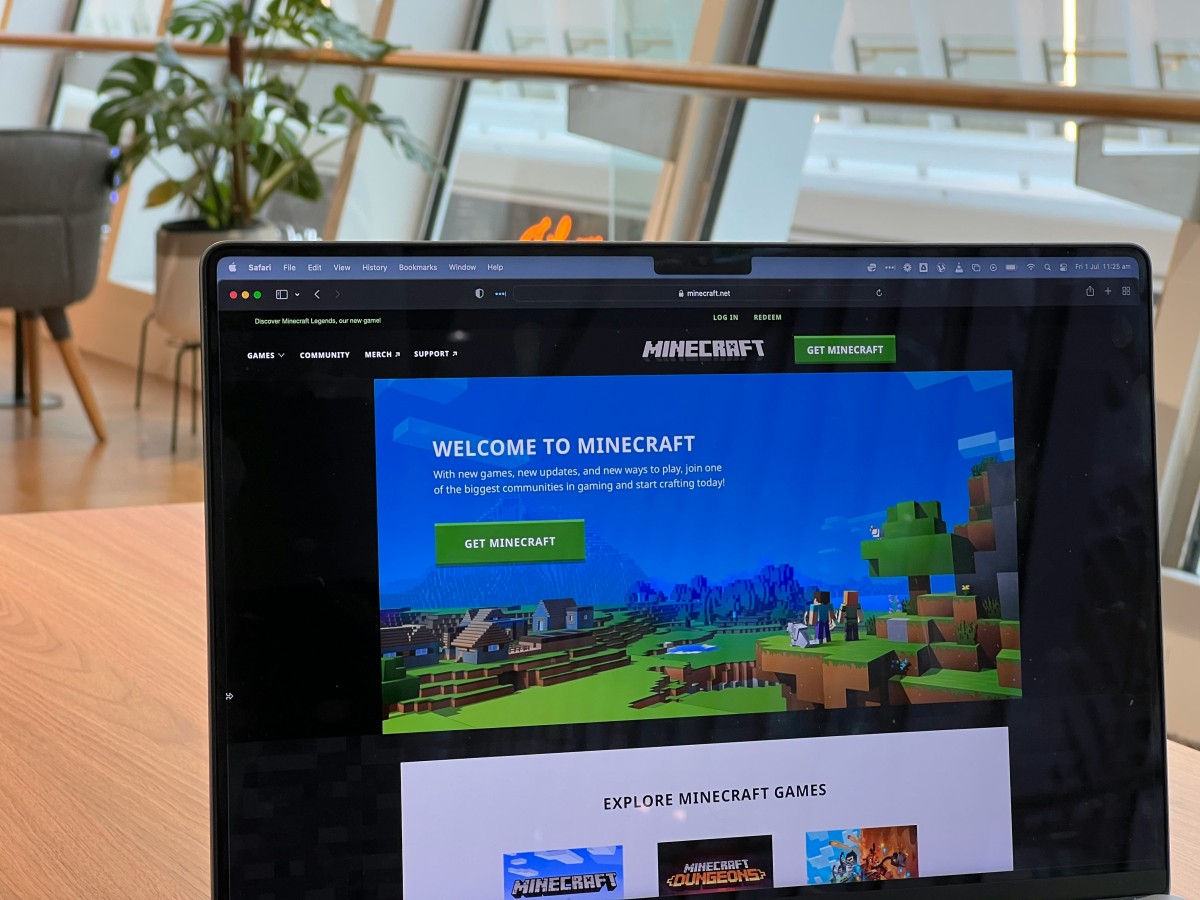Top Tips to Increase FPS and Eliminate Lag in Minecraft
Imagine embarking on an epic quest in the vast, blocky world of Minecraft, only to be thwarted by frustrating lag spikes and jarring frame drops. There’s nothing worse than watching your carefully crafted castle crumble because your game is chugging along like a slow-moving minecart. If you’ve spent more time troubleshooting performance issues than actually building that dream fortress or exploring the mysterious Nether, you’re not alone. Thankfully, there are proven strategies to boost your frames per second (FPS) and ensure a smoother gaming experience.
In this article, we’ll delve into practical tips that can transform your gameplay from jittery to jaw-dropping. Whether you’re a seasoned architect crafting intricate designs or a brave adventurer navigating treacherous terrain, optimizing your Minecraft performance will keep the immersion alive and well. From adjusting simple settings within the game to harnessing external tools and mods specifically designed for enhancing performance, discover how you can conquer lag once and for all—so you can focus on what truly matters: creativity and exploration!
Optimize In-Game Video Settings
Adjusting in-game video settings can significantly enhance your FPS and eliminate those frustrating lag spikes that can disrupt your Minecraft experience. Start by lowering the render distance; while it’s tempting to gaze at expansive landscapes, a high render distance can burden your system’s resources. Aim for 8-12 chunks to maintain visibility without overwhelming your GPU.
Another smart tweak is to disable V-Sync, which typically synchronizes the frame rate with your monitor’s refresh rate but can inadvertently cap your FPS. Instead, consider using options like Fast Render or Smooth Lighting on low—these settings streamline how much information your game processes and can lead to smoother gameplay without sacrificing visual immersion. Lastly, don’t overlook the power of changing graphics from ‘Fancy’ to ‘Fast’; this simple adjustment removes unnecessary elements such as shadows and certain particle effects—all contributing factors that use valuable processing power without adding significant value to gameplay. By fine-tuning these settings, you’ll not only increase performance but also discover a more comfortable gaming environment suited to your style.

Update Your Graphics Drivers Regularly
Regularly updating your graphics drivers may seem like a mundane task, but it can significantly enhance your gaming experience, especially in graphics-intensive games like Minecraft. An updated driver ensures that your system efficiently communicates with the game engine, optimizing performance and minimizing lag. Manufacturers release updates not only to fix bugs but also to introduce enhancements specific to popular games, so by keeping your drivers current, you’re tapping into the latest advancements designed for optimal gameplay.
Moreover, outdated drivers can lead to compatibility issues and stuttering frames while navigating through voxel landscapes or exploring intricate builds. By leveraging features from the most recent updates—such as improved rendering techniques or enhanced memory management—you can achieve smoother frame rates and reduce those pesky freezes during crucial moments of gameplay. Taking just a few minutes each month to check for updates can lead to significant gains in both FPS (frames per second) and overall enjoyment as you dive deeper into the captivating world of Minecraft.
Allocate More RAM to Minecraft
One of the quickest ways to boost your Minecraft performance is by allocating more RAM to the game. Many players are unaware that the default setting often limits memory usage, which can lead to frustrating lag during intense gaming sessions or while exploring vast new worlds. By increasing the allocated RAM, you provide Minecraft with additional resources it desperately needs, especially when running mods or resource-intensive packs. To do this, head over to your Minecraft Launcher, navigate to Installations, and modify the JVM arguments by adjusting `-Xmx1G` (where 1G represents 1 GB) to a higher value like `-Xmx4G` for a smoother experience.
However, it’s essential not to overdo it—allocating too much RAM can actually cause other issues on your system as well. It’s advisable for players with relatively standard machines not to exceed half their total available RAM; optimal allocation usually sits around 2-4GB for typical gameplay without heavy mods. After making adjustments, keep an eye on how your system handles these changes in real-time: if performance improves but stutters persist, consider fine-tuning graphics settings alongside. With just a few tweaks and some careful observation tailored to your unique setup, you can forge ahead into Minecraft’s endless landscapes without missing a beat!
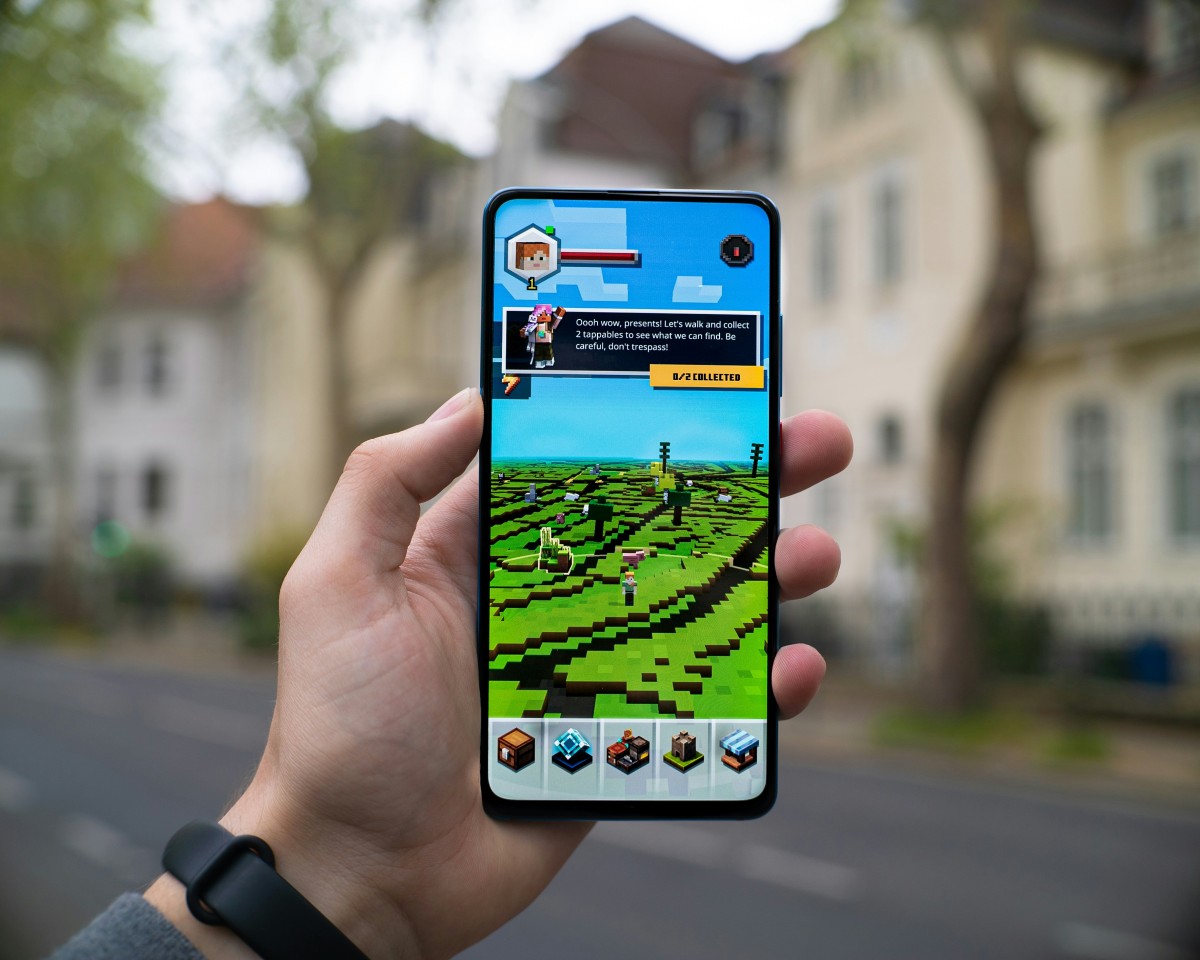
Close Background Applications and Processes
Closing background applications and processes is a critical step in optimizing your gaming experience, especially when diving into resource-heavy games like Minecraft. Many players underestimate the sheer number of programs that silently consume CPU resources, memory, and bandwidth while they’re busy crafting their dream worlds. By closing unnecessary applications, you can dramatically free up valuable system resources, ensuring that Minecraft runs smoother and responds faster.
To take this a step further, consider using the Task Manager or Activity Monitor to identify which processes are consuming the most power. You might be surprised to find lingering software from previous sessions—or even hidden updates—working in the background. Tools like Game Mode on Windows will automatically prioritize your game over other tasks but manually shutting down non-essential apps provides immediate benefits that can reduce both lag and stuttering during intense gameplay moments.
Don’t forget about browser tabs that devour RAM! If you’re planning an extensive crafting session with tutorials or online guides open in another window, it’s wise to bookmark those pages and close them for optimal performance. Every bit counts when you’re trying to create an immersive gaming experience in Minecraft; ensuring that only essential operations are running can transform occasional framerate drops into seamless exploration of vast biomes.
Use Performance-Enhancing Mods or Resource Packs
One of the most effective ways to boost your Minecraft experience is by utilizing performance-enhancing mods and resource packs. Mods like OptiFine not only optimize game settings but also unlock advanced graphical options that can significantly increase frame rates while maintaining stunning visuals. By allowing players to customize render distances, particle effects, and even lighting options, these tools help tailor the gaming experience to individual preferences without sacrificing performance.
In addition to mods, opting for lightweight resource packs can work wonders in reducing lag. Many high-resolution texture packs can bog down your system, but there are numerous alternatives designed to retain the essence of the game while sacrificing excess detail for smoother gameplay. Packs with simplified textures and lower resolutions ensure that your device runs more efficiently, giving you that fluidity during epic builds or intense PvP battles where every millisecond counts.
Ultimately, combining both performance-enhancing mods and carefully chosen resource packs creates a unique synergy that elevates your Minecraft journey. Rather than just focusing on hardware upgrades or console limitations, tapping into community-made solutions empowers players to enjoy an optimized world without compromising on creativity or immersion.

Adjust Java Arguments for Better Performance
Adjusting Java arguments is a pivotal yet often overlooked aspect of optimizing Minecraft for better performance. By customizing the Java Virtual Machine (JVM) parameters, players can directly influence memory allocation and processing power, leading to smoother gameplay and increased frame rates. For instance, tweaking the `-Xmx` (maximum heap size) and `-Xms` (initial heap size) settings allows you to allocate more RAM to Minecraft, which can significantly enhance performance during resource-heavy situations like exploring large biomes or engaging in complex builds.
Beyond simple RAM adjustments, consider incorporating other arguments like `-XX:+UseG1GC`, which activates the G1 Garbage Collector designed for applications with large heaps. This can reduce lag spikes caused by garbage collection events. Additionally, using `-XX:MaxGCPauseMillis=n` lets you define maximum pause times during garbage collection; setting this thoughtfully can lead to a more responsive gaming experience. Remember that these settings may require some experimentation based on your system’s specifications and limitations—tailoring them according to your unique setup can unlock the true potential of your Minecraft adventures!
Conclusion: Enjoy Lag-Free Minecraft Adventures
Achieving a lag-free Minecraft experience transforms your gameplay from frustrating to exhilarating, allowing you to fully immerse yourself in the expansive worlds crafted by your imagination. With every FPS boost, blocks build faster, mobs encounter swifter, and adventures unfold in real-time without interruption. By employing a combination of graphical tweaks, system optimizations, and mods tailored for performance improvement, you’re not just enhancing your frame rate—you’re unlocking the enchanting potential of Minecraft itself.
Imagine delving into vast caverns or epic multiplayer battles where every moment is seamless and every action responsive. This newfound fluidity can elevate not only your personal enjoyment but also how you interact with friends and online communities. Furthermore, as technology evolves and new game updates roll out, staying informed on performance-enhancing strategies ensures that you remain at the forefront of the gaming experience. So go ahead: embrace these tips and enjoy exploring blocky realms without compromise—your greatest Minecraft adventures await!