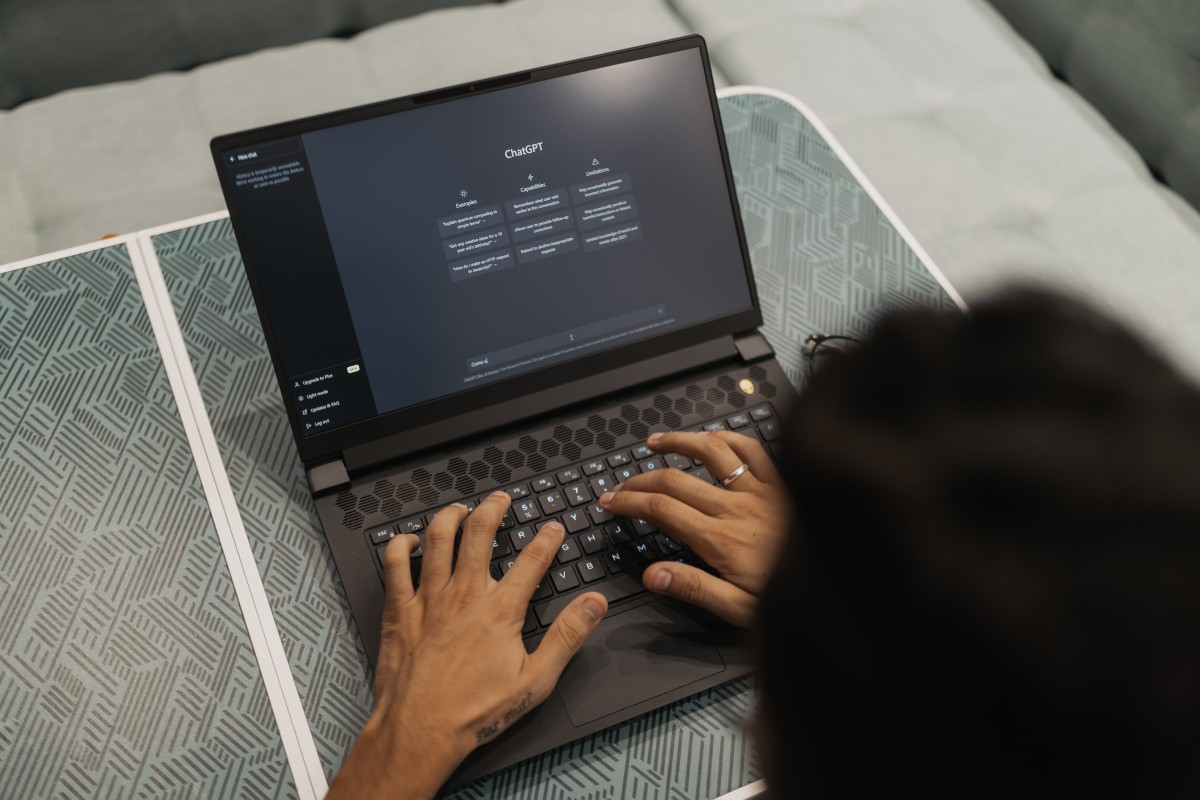3 Ways to Install ChatGPT App on Windows 11 or 10
As ChatGPT continues to grow in popularity, more users are looking for ways to install the ChatGPT app directly on their Windows 10 or 11 PCs. ChatGPT offers impressive capabilities for everything from answering questions to creative writing and even coding assistance. Although OpenAI doesn’t provide an official ChatGPT desktop application, you can still access and use it on your computer by installing the web version as an app or using third-party tools.
Here’s a comprehensive guide to three ways you can install ChatGPT on your Windows 11 or 10 machine.
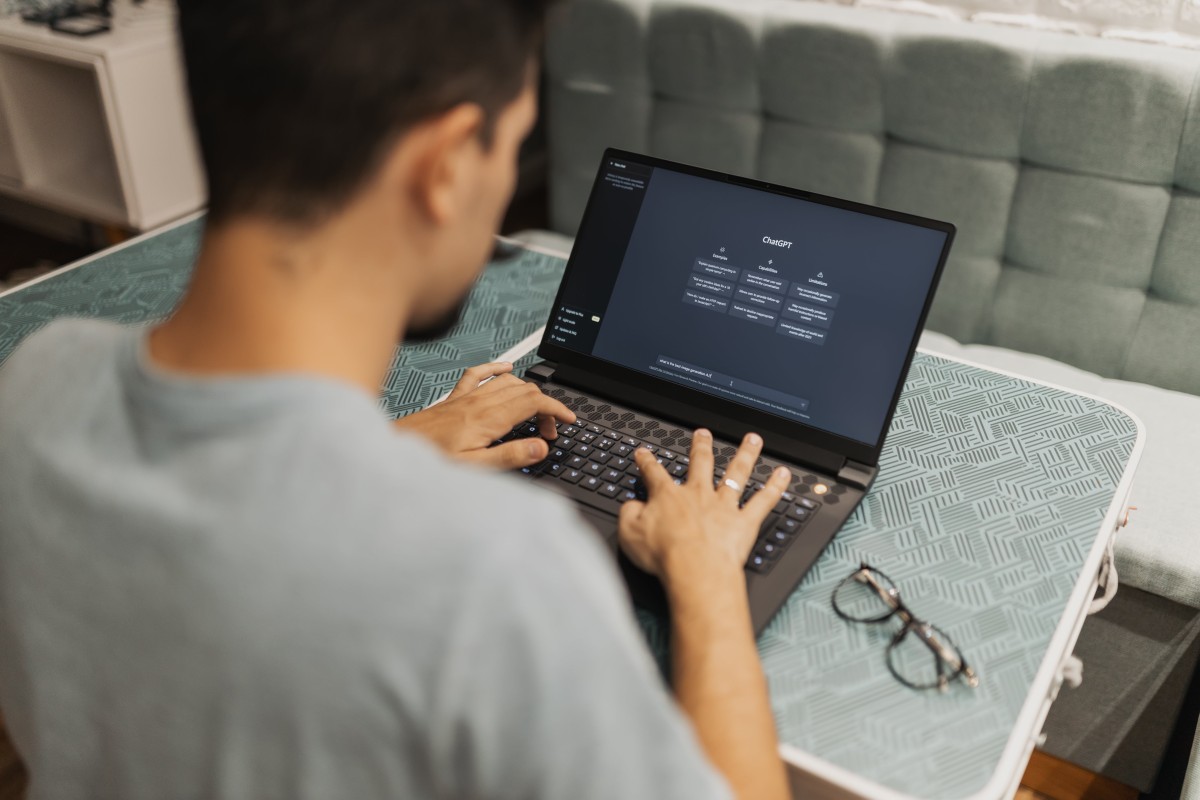
1. Installing ChatGPT as a Progressive Web App (PWA)
A Progressive Web App (PWA) allows you to use ChatGPT as a stand-alone app without relying on a browser. PWAs work much like native apps but are essentially websites wrapped in an application format. Here’s how to set up ChatGPT as a PWA:
Steps:
1. Open ChatGPT in a Browser:
– Navigate to the ChatGPT site (https://chat.openai.com) in your preferred browser (e.g., Microsoft Edge, Google Chrome).
2. Install as an App:
– In Microsoft Edge:
– Click the three dots in the upper-right corner, then go to Apps > Install this site as an app.
– Name the app “ChatGPT” and click Install.
– In Google Chrome:
– Click the three dots, then go to More Tools > Create Shortcut.
– Check the box labeled Open as window, then click Create.
3. Access ChatGPT:
– The PWA version of ChatGPT will now appear as an icon on your desktop or in your start menu. You can launch it directly like any other application.
Benefits: This method is fast, doesn’t require extra software, and works on both Windows 10 and 11.
2. Installing ChatGPT via a Desktop Shortcut
You can also set up ChatGPT using a browser-based shortcut if you prefer a more straightforward approach without installing it as a PWA. This will allow you to quickly access ChatGPT through your desktop.
Steps:
1. Open ChatGPT in Your Browser:
– Go to https://chat.openai.com in either Google Chrome or Microsoft Edge.
2. Create a Desktop Shortcut:
– In Google Chrome:
– Click the three dots, go to More Tools > Create Shortcut.
– Give it a name and select Create.
– In Microsoft Edge:
– Right-click the tab of the ChatGPT page and select Pin this page to Start or Pin to taskbar.
3. Open ChatGPT from the Desktop:
– You’ll now have a clickable icon or shortcut on your desktop, which opens ChatGPT in a new browser window.
Benefits: Simple and easy to execute, this method adds ChatGPT to your daily workflow without the need for extra tools or applications.
3. Using Third-Party Apps Like `Rambox` or `Franz`
If you use multiple messaging and productivity tools, you may want to install ChatGPT through a third-party app like Rambox or Franz. These applications allow you to centralize all your communication tools, including ChatGPT, into one dashboard.
Steps:
1. Download Rambox or Franz:
– Visit the Rambox (https://rambox.app/) or Franz (https://meetfranz.com/) websites and download the Windows version of your preferred app.
2. Add ChatGPT:
– After installing, open the application and click Add new service.
– Search for “ChatGPT” and select it from the list of available services.
3. Log in to ChatGPT:
– You will be prompted to log in to your OpenAI ChatGPT account within the app.
4. Use ChatGPT Alongside Other Services:
– You can now access ChatGPT alongside other services (like WhatsApp, Slack, Gmail) in one window.
Benefits: This method is perfect for users who want to integrate ChatGPT into a multi-purpose productivity tool, keeping everything in one place.
Installing ChatGPT on your Windows 10 or 11 PC is straightforward using these three methods. Whether you want a Progressive Web App, a simple desktop shortcut, or integration with a third-party tool like Rambox or Franz, each option has its unique benefits depending on how you use your computer. Pick the method that best fits your workflow and start using ChatGPT for quick access to AI-powered assistance.