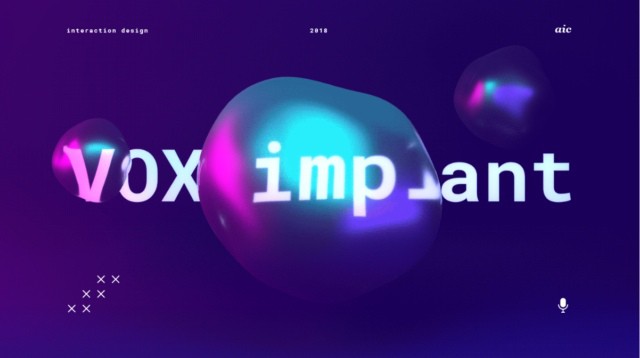30 useful tips and life hacks in Photoshop
30 useful tips and life hacks in Photoshop
We have prepared useful material for you on Photoshop and divided it into three categories for your convenience: hotkeys and keyboard shortcuts, useful tricks, and various techniques.
Hotkeys and keyboard shortcuts
1. Hold Alt while creating a guide to rotate it.
2. Useful tricks and combinations for quickly scaling a document.
3. Ctrl-click on the layer preview to instantly select all the opaque pixels on this layer.
4. Using the numeric keypad, you can very quickly set the desired opacity of the selected layer.
5. Using a combination of Shift and + or – you can quickly switch the blending modes of the selected layer and immediately see the result.
6. This is how you can merge all visible layers and instantly display the result on a separate layer.
7. Holding Alt you can quickly control the visibility of layers, for example, activate the solo mode for a separate layer.
Useful tricks
8. You can load multiple images into the layer stack.
9. The eyedropper can be used to capture color outside of the Photoshop window.
10. There is also a built-in alternative palette for the pipette.
11. A very useful feature for automatically removing all empty layers.
12. And this function allows you to remove sloppy white outlines from transparent images downloaded from the Internet.
13. The Rubber Band checkbox activates the display of the line when working with the Pen Tool before you place the vertex, very convenient.
14. Tool Crop Tool allows you not only to crop, but also to expand the image, where he himself draws the necessary areas with a fairly high quality.
15. When working with curves, you can find hidden parameters of automatic correction, if you click on the Auto button while holding Alt.
16. Use Match Font to find similar fonts in the image.
17. Crop Tool also allows you to transfer the size of one image to another, regardless of what resolution the latter has.
Technique
18. You can easily enter text in the desired area by marking it with the Pen Tool.
19. Fast creation of chromatic aberrations
20. If you divide the image into segments using guides, you can display each of them in a separate image.
21. Technique for creating a long shadow using built-in 3D.
22. Workaround for the problem of white stroke when filling some shapes.
23. A simple technique for creating seamless textures.
24. This is how you can place a lot of duplicate objects along the path indicated with the Pen Tool.
25. If you have an object with a shadow on a light background – below is a simple technique to preserve this shadow while replacing the background with another.
26. Photoshop has built-in tools for assembling panoramas from a series of photos.
27. One of the many techniques for creating realistic layer shadows.
28. Sometimes it is convenient to open the same document in two different windows side-by-side, in one to work on the details, and in the other – with a general view.
29. This is how you can get the alpha of a layer using the powerful Blend If functionality.
30. Non-destructive technique of creating a mask from another layer.
Source: VideoSmile
…