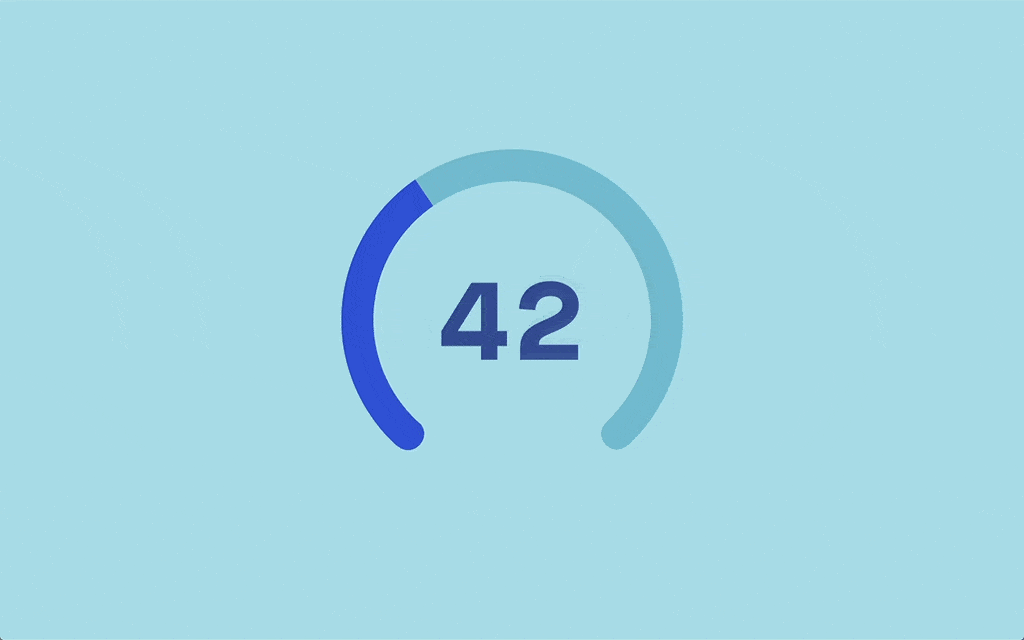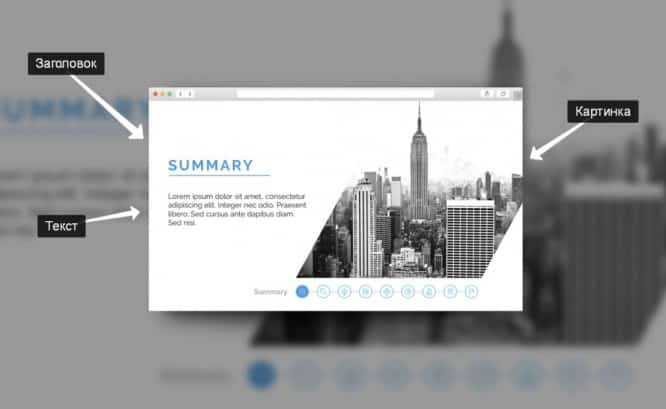30 useful tips and life hacks in Illustrator
30 useful tips and life hacks in Illustrator
Friends, we have collected useful material on Illustrator for you and divided it into four categories for your convenience: shortcuts, useful functions, working with text, as well as chips and techniques.
Shortcuts
1. This is how you can quickly scale a project to 100%, fit one or all of the artboards into the program window.
2. You can quickly switch the fill / stroke mode by pressing Shift + X.
3. You can quickly mask the selected objects with another overlying object by pressing Ctrl + 7.
4. And by pressing Ctrl + 8 you can create a compound path from objects.
5. Hotkeys for switching solid color / gradient / nothing on the fill or stroke of the object.
6. This is how you can quickly move a layer in the hierarchy one step at a time, either directly to the beginning or to the end.
Useful functions
7. The Split into Grid function allows you to cut objects into segments according to the specified parameters.
8. In the settings there is a checkmark that activates the scaling of the stroke along with the object.
9. This is how you can combine two points of different objects into one averaged one.
10. Useful trick Transform Again allows one combination to endlessly repeat the last transformation operation on the object.
11. This is how you can switch between different palettes in one click.
12. You can quickly select all objects similar to the selected criteria
13. And also you can create your own toolbars.
Work with text
14. Holding Shift, you can place the text vertically.
15. This is how you can make the text go around the selected objects.
16. The eyedropper can also copy the text style, not just the color.
17. Several combinations for fast resizing and kerning of text.
18. The use of “hanging punctuation” is one of the hallmarks of a professional typographer’s work.
19. You can collect all your favorite fonts in one Favorites tab.
20. Each style has its own set of glyphs.
21. Fast automatic optical kerning function.
22. Combinations for quick text alignment, convenient.
Chips and techniques
23. This is how you can create volumetric shapes from a gradient, for example, for 3D lettering.
24. And so you can create a gradient that intersects several objects.
25. An interesting feature with multiple duplication of an object for quickly creating cool abstract illustrations.
26. By Alt-clicking on the desired color in Swatches, you can assign it to the selected point of the gradient.
27. Various options for pasting objects from the clipboard: next to, at the same point, above or behind objects.
28. Not everyone knows about the useful trick of the Pencil tool – you can edit existing paths by simply drawing the desired one on top.
29. The technique of creating a dotted line along the contour.
30. And so you can quickly place objects in the center of the artboard.
…