Why Every Mac Developer Needs Xcode Command Line Tools for Efficient Coding
The world of Mac development is ever-evolving, driven by Apple’s rapid hardware and software advancements. Whether building native macOS apps, manipulating system environments, or compiling code from source, developers on the Mac platform frequently encounter tasks that require efficiency, stability, and seamless integration with Apple’s ecosystem. While many tools support these goals, the Xcode Command Line Tools remain an essential part of the modern Mac developer’s toolkit. These tools aren’t merely for hardcore macOS developers—they’re indispensable for web developers, system admins, and anyone who dabbles with code on a Mac.
What Are Xcode Command Line Tools?
Xcode Command Line Tools are a subset of Apple’s full Xcode IDE, delivering compilers and other tools to build code directly in a UNIX-style terminal. This compact toolkit includes vital development utilities like gcc, make, git, clang, svn, lldb, and more, enabling many development tasks without the need to install the full Xcode application, which exceeds 10GB in size.
These command line tools work independently of the Xcode GUI but integrate tightly with the macOS operating system, making them both lightweight and powerful. They’re ideal for scripting, writing software in C/C++, or compiling source code manually—and they’re often required by third-party development environments and package managers like Homebrew.
Why Are They Essential for Mac Developers?
The Xcode Command Line Tools are more than just optional bells and whistles. Here’s why every Mac developer—casual or professional—should have them installed:
1. System-Level Development
If a developer needs to interact directly with macOS’s Unix-based shell, Xcode Command Line Tools make it effortless. You’ll need them to:
- Compile C/C++ applications from terminal
- Work with low-level debugging tools like lldb
- Perform performance profiling and analysis
These tasks are critical when working with macOS system internals or writing high-performance code.
2. Integration with Package Managers
Installing Homebrew or any similar package manager requires the Command Line Tools. Without these, many packages will fail to compile or function properly.
This integration allows Mac developers to:
- Install open-source libraries and tools with ease
- Use up-to-date compilers and interpreters
- Build codebases relying on native extensions (like Ruby gems or Python packages)

3. Lightweight Without Sacrificing Power
Unlike the full Xcode IDE—which can consume large disk space and slow down lesser-powered Macs—the Command Line Tools are lightweight, usually under 1GB. They include only the essentials needed to function as a professional development environment in the terminal, making them ideal even on constrained systems or virtual development instances.
4. Essential for Cross-Language Development
Mac developers often work across multiple languages—sometimes in the same project. Xcode Command Line Tools accommodate this diversity by offering support for:
- Objective-C and Swift
- C and C++
- Python, Ruby, and Perl when compiled from source
Next-generation apps often involve native, web, and script-based code side-by-side. The ability to manage and compile all these stacks makes the tools indispensable.
5. Better Debugging and Performance Tools
Developers gain access to Apple’s lldb debugger, which can be used directly from the terminal. Many developers, especially those working in agile teams or on CI/CD systems, prefer terminal-based debugging due to its speed and precision.
6. Automatic Updates and Integration
Once installed, these tools prompt for updates automatically during system upgrades or via developer-specific tools. This ensures that your development environment is always aligned with the latest macOS SDKs and compiler versions supported by Apple.
Typical Use Cases in Daily Development
The Xcode Command Line Tools show up often in ways many developers may not realize. Here’s a look at common uses:
- Installation of Git: The tools include Git, the most widely used version control system. macOS doesn’t bundle the full version otherwise.
- Building from Source: Need to build a C++ open-source project? The included make, clang, and gcc make this process smooth.
- System Scripting: Writing shell scripts that interact with file systems, network sockets, or daemons? You’ll likely need these tools.
- Package Installation: Many tools from PyPI, Cargo (Rust), or RubyGems compile native extensions, which specifically require clang and other toolchain utilities.
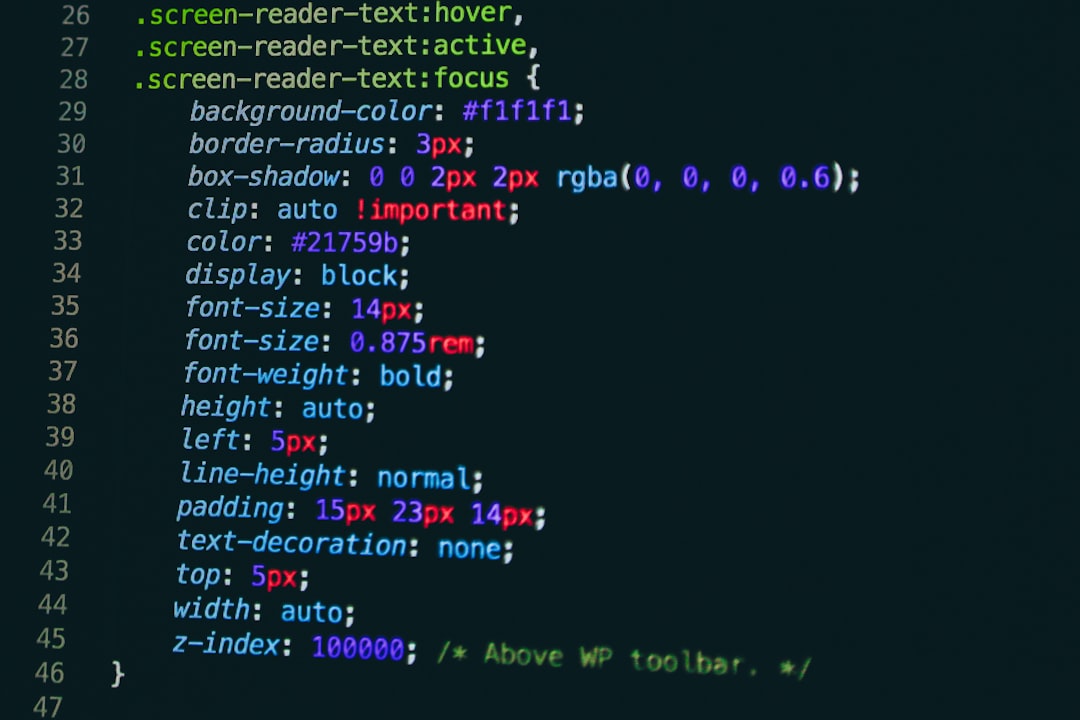
Installing Xcode Command Line Tools
To install the tools, developers can simply type the following into their Terminal:
xcode-select --installThis prompts Apple’s lightweight installation window and takes only a few minutes with a decent internet connection.
Alternatively, if a command requires them (such as git or make), macOS will often automatically prompt the user to install them as-needed. This reactive install process is very user-friendly and fits seamlessly into workflow interruptions.
Maintaining and Updating
Apple includes updates to the command line tools alongside major and minor macOS updates. Developers can also manually check via:
softwareupdate --listor
xcode-select --switch /path_to_versionManaging different versions of Xcode is important when developing across multiple macOS versions or SDK compatibility scenarios.
Conclusion
Whether writing complex applications or experimenting with open-source projects, a solid set of developer tools makes a tangible difference. The Xcode Command Line Tools provide power, precision, and portability without the bloat of full Xcode. They’re essential for anyone who writes, compiles, or manages code on macOS and are the hidden engine driving much of what developers consider effortless when coding on a Mac.
In an environment where agility and compatibility are critical, these tools serve as the foundation for achieving productivity and project success. For all the flexibility they offer, their installation should be one of the first things any Mac developer does after setting up their machine.
Frequently Asked Questions (FAQ)
- Q1: Do I need the full Xcode to use the Command Line Tools?
- No, the Xcode Command Line Tools can be installed independently and provide many core development features without installing the heavy Xcode IDE.
- Q2: Can I use them with other IDEs?
- Yes, many popular IDEs and editors—like Visual Studio Code, Sublime Text, or JetBrains’ products—leverage these tools for terminal commands or execution environments.
- Q3: Are the tools required for Homebrew?
- Yes. Homebrew requires the Xcode Command Line Tools to compile and manage software packages correctly on macOS.
- Q4: How often are the tools updated?
- Apple releases updates periodically, often alongside macOS updates. Keep your system updated to receive the latest versions of the Command Line Tools.
- Q5: Is there a way to uninstall them?
- Yes. You can remove them manually or switch between versions using
xcode-select. Complete removal may require deleting specific directories in /Library/Developer.

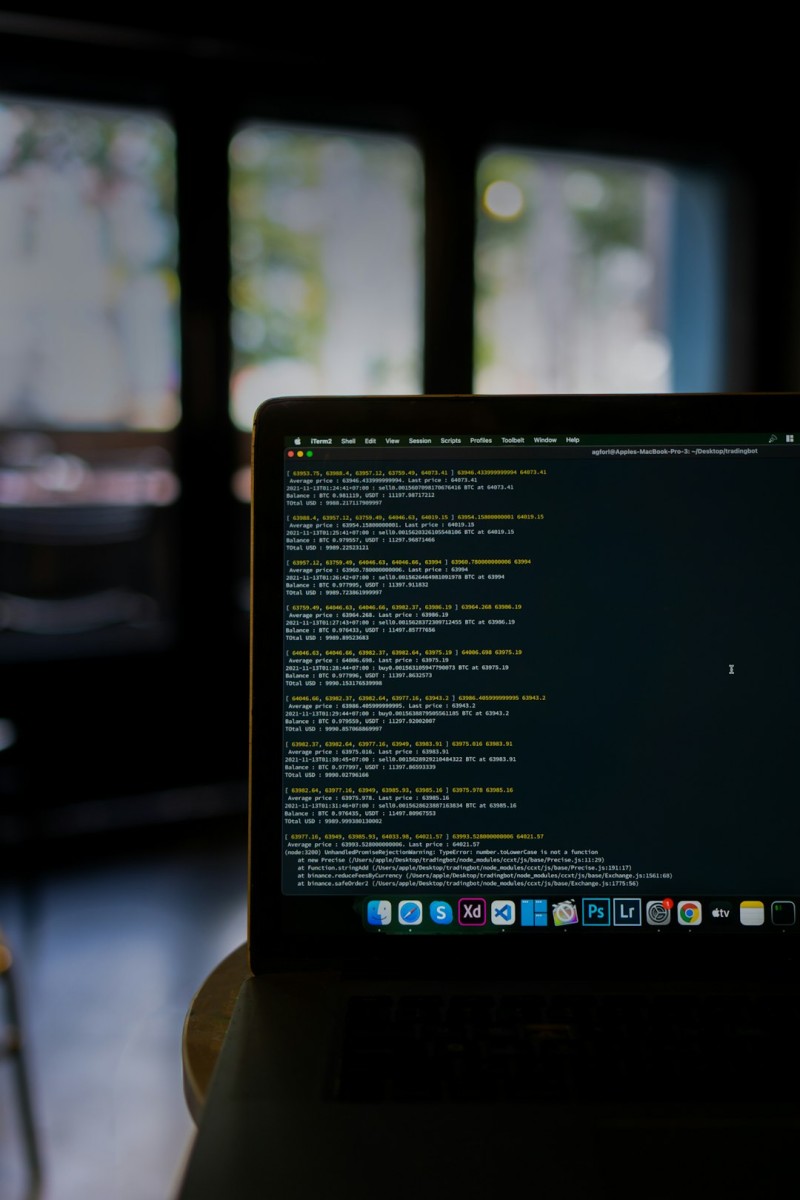
![How to Enable Tracking in Home Assistant Mobile App [Guide] How to Enable Tracking in Home Assistant Mobile App [Guide]](https://webdevsupply.com/wp-content/uploads/2025/05/a-cell-phone-with-a-text-message-on-the-screen-privacy-warning-mobile-app-settings-caution-symbol-80x80.jpg)
