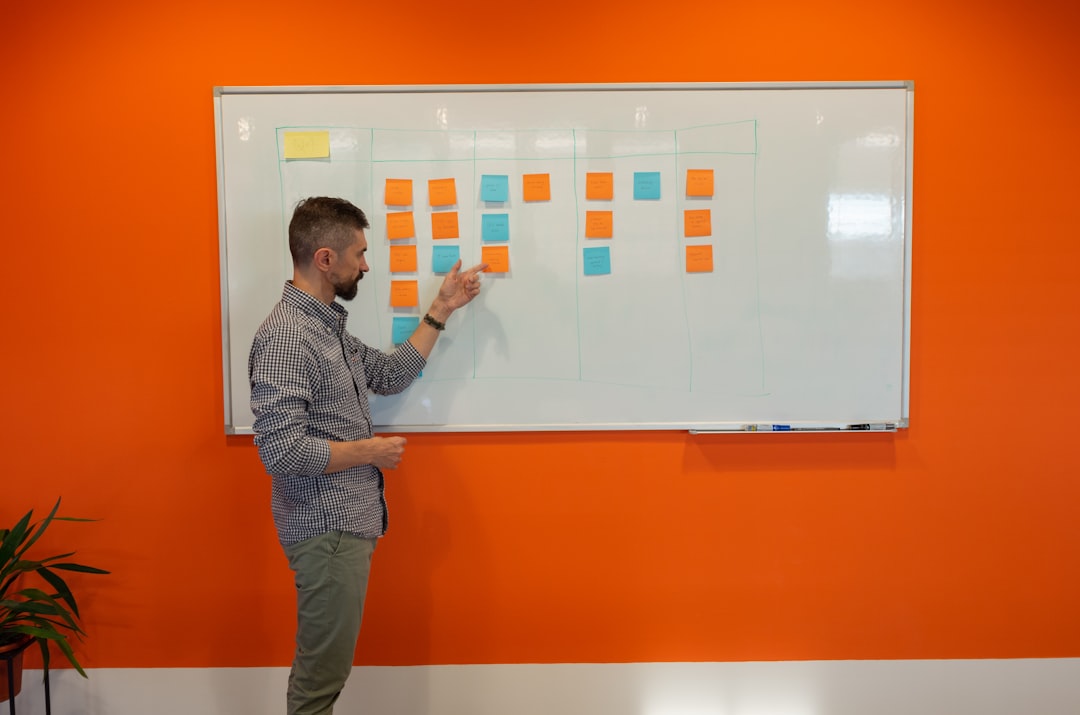When and Why to Use Get-ADGroupMember for Group Queries
Ever wondered who’s hiding inside your Active Directory groups? Or maybe you’re just trying to clean up the mess? If that sounds like you, then Get-ADGroupMember is your new best friend!
This powerful little command from PowerShell lets you peek inside any AD group and see every user, computer, or even group that’s a member. Whether you’re troubleshooting, reporting, or organizing, this cmdlet keeps things simple.
What is Get-ADGroupMember?
Get-ADGroupMember is a PowerShell cmdlet from the ActiveDirectory module. It’s used to list all members of a specific group in Active Directory (AD). That includes users, other groups (yes, groups can be inside groups!), and even computer accounts.
Here’s what a basic use looks like:
Get-ADGroupMember -Identity "Marketing Team"Just like that, you’ll see everyone in the Marketing Team group. Neat, right?
When Should You Use It?
Here are a few common situations when Get-ADGroupMember really shines:
- Checking permissions: Need to know who has access to a shared folder or intranet page?
- Auditing user groups: Making sure only the right people are in a sensitive group.
- Finding nested groups: Digging into groups within groups? This cmdlet shows it all 🌟
- Generating reports: Create lists of group members for documentation.

Why Not Just Use Active Directory Users & Computers?
Great question! The GUI is fine for simple tasks. But when you’re dealing with lots of groups or need to repeat tasks, PowerShell is way faster.
Plus, imagine clicking through hundreds of groups manually… No thanks!
With PowerShell, you can:
- Export results to a CSV file
- Loop through many groups automatically
- Filter results using smart PowerShell logic
How Does It Work?
Let’s demystify it! The -Identity parameter lets you tell PowerShell which group to inspect.
Get-ADGroupMember -Identity "HR Managers"The output gives you each member’s name and type. Need more details like email or department? Use the -Properties flag to fetch more attributes or combine it with Get-ADUser.
Real Life Example
Let’s say your boss says: “Give me a list of everyone in the ‘VPN Access’ group by this afternoon!”
One-liner PowerShell to the rescue:
Get-ADGroupMember -Identity "VPN Access" | Select-Object Name, SamAccountName | Export-Csv C:\Reports\VPNUsers.csv -NoTypeInformationDone and emailed in under five minutes!
Nested Groups? No Problem!
Some groups contain other groups — and that can get messy fast! By default, Get-ADGroupMember doesn’t show “inside” a nested group. That’s something to watch out for!
To get all the users, even in nested groups, you’ll need a little magic (aka recursion):
function Get-AllGroupMembers {
param([string]$GroupName)
Get-ADGroupMember -Identity $GroupName | ForEach-Object {
if ($_.objectClass -eq 'group') {
Get-AllGroupMembers $_.SamAccountName
} else {
$_
}
}
}
And then run:
Get-AllGroupMembers -GroupName "Admin Access"
Pro Tips to Make It Even Better
- Use
-Recursiveif working with Get-ADPrincipalGroupMembership instead – it shows all groups a user is in, directly or indirectly. - Combine with Out-GridView for quick visual sorting.
- Run
Import-Module ActiveDirectoryif you get errors – your module might not be loaded yet.
The Final Word
Get-ADGroupMember is an awesome tool. It’s quick, clear, and powerful. Whether auditing, reporting, or just being curious – it gives you the answers fast.
So the next time you’re asked “Who’s in this group?”, you’ll smile, pop open PowerShell, and let Get-ADGroupMember do the talking.