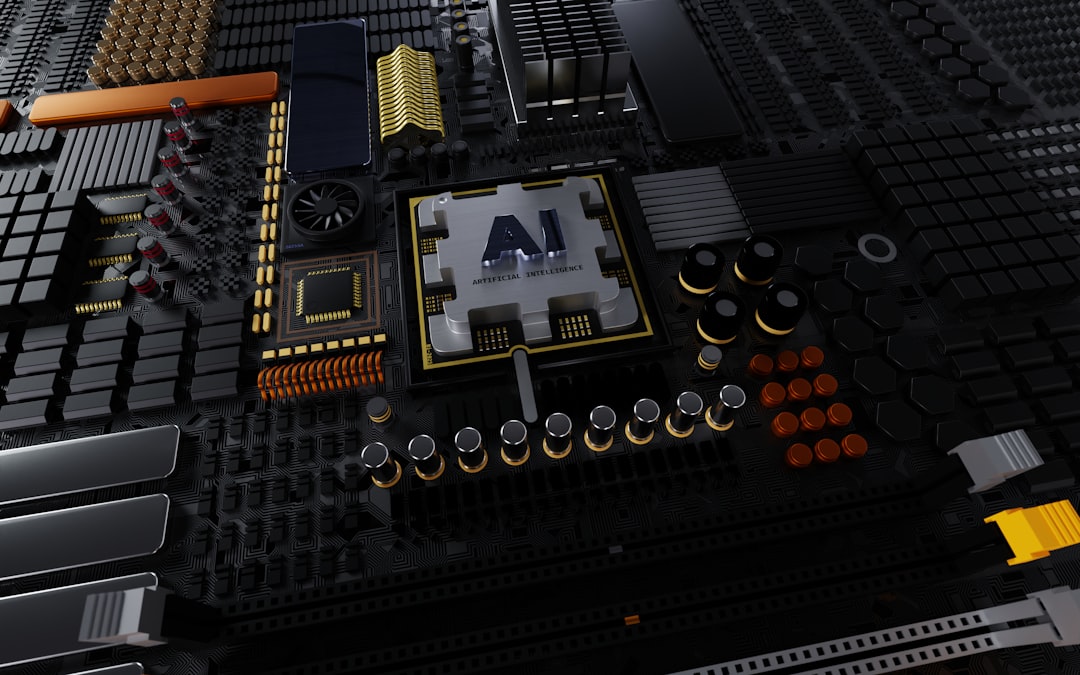What Is an NVMe Slot? Complete Beginner’s Guide
NVMe has rapidly become a buzzword in the tech community, especially among those looking to build high-performance computers or upgrade their existing systems. If you’re new to storage technology or building PCs in general, the term “NVMe slot” might sound confusing. In this beginner’s guide, we’ll break down what an NVMe slot is, what it’s used for, and why it’s important for your system’s speed and performance.
What Is NVMe?
Before diving into what an NVMe slot is, it helps to first understand NVMe itself. NVMe stands for Non-Volatile Memory Express, and it is a protocol specifically developed for accessing high-speed storage media such as solid-state drives (SSDs). Unlike older protocols like SATA and AHCI, NVMe offers a much faster interface because it was designed to take advantage of modern PCI Express (PCIe) connections and high-speed NAND flash memory.
The NVMe protocol significantly reduces latency and input/output (I/O) overhead, making data transfers much faster. This is especially important for tasks involving large datasets, gaming, video editing, and software development, where faster access to files and applications can dramatically improve performance.
What Is an NVMe Slot?
An NVMe slot refers to the connector on your computer’s motherboard that supports NVMe-based SSDs. Technically speaking, most NVMe slots are actually M.2 slots that support the NVMe protocol. The term “NVMe slot” has become shorthand for M.2 slots that support PCIe SSDs using NVMe rather than SATA.
So while you may not find a motherboard officially labeled as having an “NVMe slot,” the M.2 interface—specifically keyed and wired for NVMe—is what you are looking for. These slots allow direct communication with the CPU via PCI Express lanes, giving you the fastest possible data speeds.

M.2 vs. NVMe: Not the Same Thing
It’s important to understand that M.2 is a form factor, and NVMe is a protocol. Not all M.2 slots support NVMe drives. Some M.2 slots only support SATA drives, which are much slower in comparison. To make sure an M.2 slot actually supports NVMe, you’ll need to check your motherboard’s documentation or specifications.
How to Identify an NVMe-Compatible Slot
To figure out whether your motherboard has an NVMe-compatible M.2 slot, follow these steps:
- Check the motherboard manual: Look for mentions of “PCIe M.2” or “NVMe support.”
- Examine the physical slot: NVMe drives typically use an M-keyed connector or a B+M key. The key type can indicate compatibility.
- Check online resources: Manufacturer websites often list detailed specs and feature support, including diagrams of which slots support which interfaces.
Some motherboards will offer multiple M.2 slots, with only certain ones supporting NVMe. Others may require a BIOS update to enable full NVMe functionality.
Why Use NVMe Storage?
If you’re still wondering why anyone would opt for NVMe over traditional SATA SSDs, the answer is simple: speed.
Performance Comparison
- SATA SSD: Up to ~550 MB/s read and write speeds
- NVMe SSD via PCIe Gen 3: Speeds up to ~3,500 MB/s
- NVMe SSD via PCIe Gen 4: Speeds up to ~7,000 MB/s
The difference is huge, especially when loading games, transferring large video files, or launching large software applications. NVMe drives also see performance benefits in multitasking and I/O-intensive environments.
Reliability and Efficiency
Beyond speed, NVMe SSDs also tend to generate less heat and use power more efficiently, making them ideal for thin laptops and high-performance desktops alike. Many come with embedded thermal throttling and temperature sensors to avoid overheating during heavy operation.

Installing an NVMe SSD
Installing an NVMe SSD into its slot is fairly straightforward but requires some care. Here’s how to do it:
- Find the M.2 slot: It is usually located between the CPU socket and the PCIe slots; check your manual for exact placement.
- Insert the NVMe SSD: Align the connector edge with the slot and insert it at a slight angle.
- Secure with a screw: Unlike SATA drives, M.2 NVMe drives are held in place by a single screw on the opposite end of the connector.
- Boot and configure: Once installed, go into your BIOS or UEFI to ensure the drive is recognized. You may need to adjust boot priorities or enable NVMe support.
If your motherboard does not have an M.2 slot but your CPU or chipset supports PCIe lanes, you can also purchase a PCIe adapter card that allows you to install an NVMe SSD into a standard PCIe expansion slot.
Common Mistakes to Avoid
- Confusing SATA and NVMe drives: They may look similar when in M.2 form, but their interface speeds differ significantly.
- Ignoring thermal solutions: NVMe SSDs can get hot. Use a heatsink if your motherboard provides one, or consider aftermarket solutions.
- Outdated BIOS firmware: Some older motherboards require a BIOS update to recognize NVMe drives, especially if you plan to boot from one.
Who Should Use NVMe Drives?
NVMe storage is ideal for users who require high-speed data processing. Here are some use-case scenarios:
- Gamers: Enjoy faster game loading times and reduced stutter.
- Content creators: Seamlessly work with high-resolution video and raw photography files.
- Developers: Faster compiling and package installations.
- Everyday users: System boots quicker, applications launch faster, and general responsiveness improves.
NVMe vs. SATA SSD: Which Should You Choose?
While NVMe SSDs outperform SATA SSDs, they often come at a higher cost. If your workload is light (such as simple browsing, word processing, and media playback), a high-quality SATA SSD might suffice. But for users who demand top-tier performance, NVMe is the clear winner.
Quick Comparison Table
| Feature | NVMe SSD | SATA SSD |
|---|---|---|
| Max Speed | Up to 7,000 MB/s | Up to 550 MB/s |
| Latency | Low | Higher |
| Price | Higher | Lower |
| Form Factor | M.2 / PCIe | M.2 / 2.5-inch |
| Power Efficiency | Better | Good |
Conclusion
The NVMe slot, more accurately described as an M.2 slot supporting the NVMe protocol over PCIe, is a gateway to significantly improved system performance. If your motherboard supports it, installing an NVMe SSD is one of the easiest and most impactful upgrades you can make to your computer.
As SSD prices continue to fall and more software leverages high-speed storage capabilities, NVMe is quickly becoming the standard. Whether you’re building your first PC or optimizing a workstation, understanding NVMe and its compatible slots is essential for making informed buying decisions.