SFC vs CHKDSK Commands: When and How to Use Them
In the world of Windows system maintenance and troubleshooting, two of the most critical built-in utilities for checking and fixing file system and system file errors are SFC and CHKDSK. Understanding the differences between them, when to use each, and how to avoid common mistakes is vital for keeping your PC healthy and functioning properly. Both tools serve specific purposes and offer valuable insights and solutions for different types of issues.
What is SFC?
The System File Checker (SFC) is a command-line utility in Windows that scans and restores corrupted or missing system files. These files are essential for the correct functioning of the operating system, and any damage to them can lead to application crashes, system errors, and even failure to boot.
When you run the SFC tool, it inspects all protected operating system files and replaces any that are corrupted with a cached copy located in a compressed folder at %WinDir%\System32\dllcache.
How to Use the SFC Command
To run SFC, follow these steps:
- Open the Command Prompt as Administrator.
- Type the following command and press Enter:
sfc /scannow
After running this command, Windows will begin scanning and attempting to repair system files. This process may take some time, depending on the performance of your system. Once finished, you’ll be given a report of any detected issues and whether they were fixed.

When to Use SFC
SFC is especially useful when you’re experiencing any of the following symptoms:
- Unexplained crashes or blue screens
- Applications that fail to start properly
- Missing or unrecognized system files
- Windows features not functioning as they should
By using SFC, you can often avoid the need for a complete system reinstall or restore point.
What is CHKDSK?
CHKDSK (short for “Check Disk”) is another command-line utility, but its role is more focused on the condition of your physical or logical drives. While SFC scans for operating system file corruption, CHKDSK inspects the hard drive (or SSD) for problems like file system errors, bad sectors, disk integrity issues, and cross-linked files.
Unlike SFC, which only works with Windows system files, CHKDSK works directly with the disk volume and can help you detect hardware-level corruption or general storage degradation over time.
How to Use the CHKDSK Command
To run CHKDSK, follow these steps:
- Open the Command Prompt as Administrator.
- Type the following command and press Enter:
chkdsk C: /f /r
This command checks the C: drive for errors, fixes them (/f), and locates bad sectors to recover readable information (/r).
Note: If the volume is in use, the system will ask to schedule the check for the next reboot. Say “Yes” and then restart your PC.

When to Use CHKDSK
CHKDSK should be used when you’re facing issues such as:
- Slow system performance, especially during file operations
- Disk read/write errors or noise coming from the HDD
- System hangs while accessing certain files or directories
- Missing files or corrupted folders
Using CHKDSK can reveal and sometimes repair physical issues with your storage device, potentially saving you from losing crucial data.
The Key Differences Between SFC and CHKDSK
Although both SFC and CHKDSK can help resolve Windows OS-related issues, they serve different purposes and operate on different components.
| Feature | SFC | CHKDSK |
|---|---|---|
| Scope | System Files | Hard Disk Drives and File System |
| Level | Software/OS Level | Hardware/File System Level |
| Main Function | Restore missing or corrupted system files | Detect and fix disk errors and bad sectors |
| Required Condition | Windows must boot | May run before Windows loads (on reboot) |
Can You Use SFC and CHKDSK Together?
Yes, and in fact, running both tools in tandem can provide a more comprehensive diagnostic and repair solution. A good recommended order is:
- Run CHKDSK first to identify and fix underlying issues with the hard disk.
- Then run SFC to verify that system files are intact and not corrupted.
Fixing file system-level issues first is crucial because if there are physical disk problems, any file repair you conduct using SFC could fail or be undone.
Advanced Tips
- If SFC fails or reports unable to fix some files, follow up with the
DISM /Online /Cleanup-Image /RestoreHealthcommand. - Periodically run CHKDSK, especially on aging hard drives or if you’ve experienced a system crash recently.
- Automate CHKDSK to run monthly with Task Scheduler for long-term maintenance.
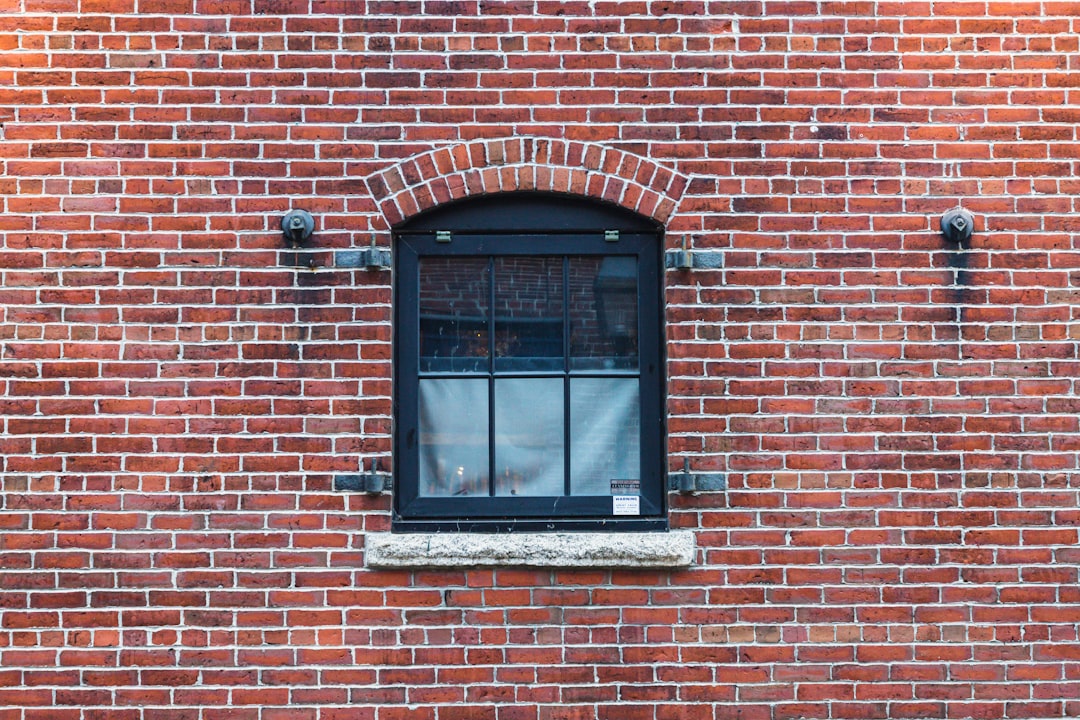
Common Misconceptions
- My system is slow; I’ll just run SFC to fix it. — Slowdowns are more often caused by disk-related issues or background processes. In this case, CHKDSK or performance diagnostics may be more relevant.
- Running CHKDSK always deletes my data. — CHKDSK can move data from bad sectors and mark them as unusable, but it does not delete files unnecessarily. However, always back up important data before a deep scan.
- I ran SFC and CHKDSK once; I don’t need them anymore. — System and disk health need to be monitored over time. Regular checkups are essential to proactively catch issues before they escalate.
Conclusion
Both SFC and CHKDSK are powerful tools built into Windows that serve distinct roles in maintaining system integrity. SFC should be your go-to when dealing with system file corruption or strange Windows behavior, while CHKDSK is ideal when you suspect problems with the physical drive or file structure.
Knowing when and how to use these utilities can prolong the lifespan of your hardware, prevent frustrating errors, and keep your operating system running smoothly. Ideally, incorporate them into your regular system maintenance routine and use them as essential tools when diagnosing any abnormalities in system behavior or performance.



