Lenovo Screen: Black Lines After Drop—Assess Damage & Options
Oops! Dropped your Lenovo laptop? Now the screen has scary black lines? Don’t worry—you’re not alone. Accidents happen. But it’s time to figure out what’s wrong and what you can do next.
What Do the Black Lines Mean?
Black lines on your Lenovo screen usually mean one thing: damage. It’s not just a scratch or a glitch. It’s more serious—probably a hardware issue. That drop may have harmed the screen or its internal components.
These black lines come in different forms. You might see:
- Thin vertical or horizontal lines
- Thick black bars blocking parts of the screen
- Lines paired with flickering or color issues
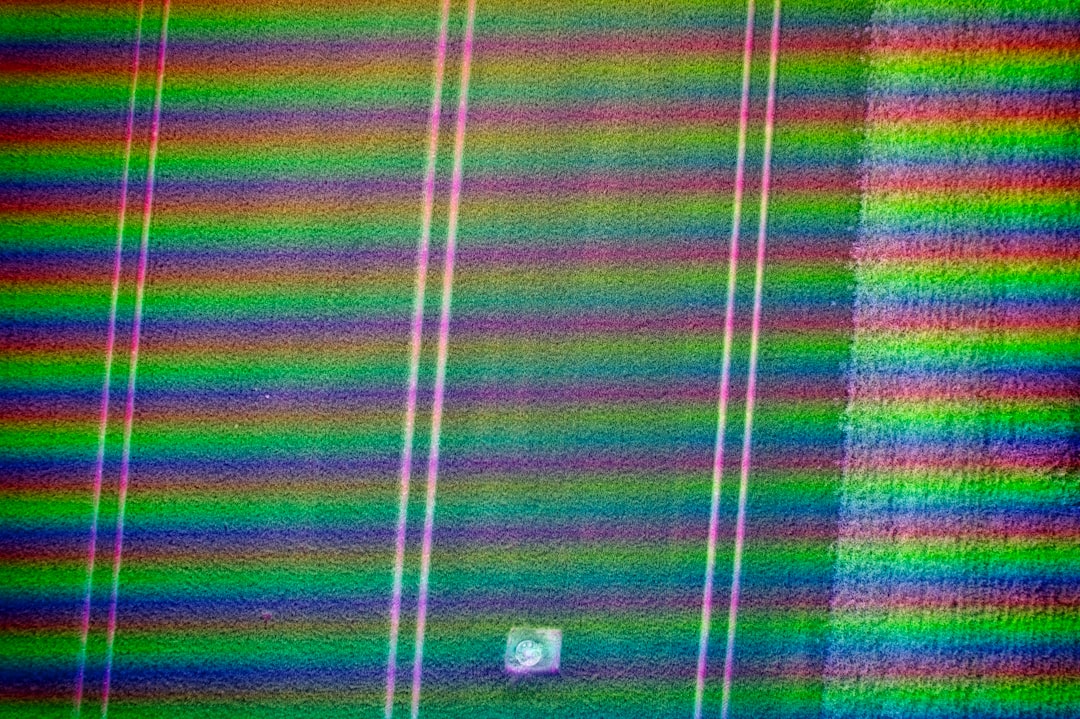
Let’s Break It Down: Types of Screen Damage
After a fall, your Lenovo laptop could have more than just bruised corners. Let’s go over the possible types of screen damage:
1. Cracked LCD
Even if your screen feels smooth, the LCD underneath may be cracked. That’s what causes those black lines or ink-like spills inside the screen.
2. Loose Display Cable
If you see fuzzy lines or odd colors, it could be a loose cable where the screen connects to the motherboard. Sometimes, jiggling the screen will make the lines move. That’s a clue!
3. Damaged GPU
This is rare—but a strong impact might harm your graphics processing unit (GPU). If the computer works fine on an external display, your GPU is probably safe, and only the screen is affected.
4. Pressure Spots
These show up as black or colored blobs on the screen. They happen when pressure is applied directly to the panel—like during a drop or if something heavy hit the laptop.
Quick Tests You Can Do at Home
Want to check what’s wrong before rushing to a repair shop? Try these basic tests:
- Restart the laptop. Sometimes it’s just software acting up. Worth a try!
- Connect an external monitor. Use HDMI or USB-C. If the external screen looks fine, the issue is with your laptop screen, not the GPU.
- Gently press the screen edges or adjust the angle. Do the lines change? If yes, it might be a cable issue.
If the lines are always there, even after restarting and on different backgrounds, it’s likely physical damage.

Should You Fix It or Replace It?
Great question! The answer depends on a few things:
Your Lenovo Model
Some Lenovo screens are cheap and easy to replace. Others? Not so much. ThinkPad screens may be easier to swap out, while Yoga models might cost more since they have touchscreen or 2-in-1 designs.
Your Warranty
Check if your laptop is still under warranty. But be warned—physical damage from drops probably isn’t covered. Unless you have accident protection, you might have to pay for repairs yourself.
DIY vs. Professional Repair
Feeling brave? You can watch tutorials and open your laptop to fix it yourself. But be cautious—messing with internal parts can cause even more issues.
Pros of DIY:
- Cheaper (just buy the screen online)
- More control over the repair
Cons of DIY:
- You might damage other components
- May void your warranty
If in doubt, go to a pro!
Guide to Getting It Fixed
So, you’ve decided to fix it. Nice! Here’s what to do:
- Find your exact Lenovo model number. (Usually on a sticker under the laptop.)
- Look up screen replacement parts. Check sites like eBay, Amazon, or laptop part stores.
- Compare screen prices vs. repair shops. Labor costs might be high, but shops offer warranty on repairs.
- Back up your files just in case things go south during the repair.
Average repair costs for screen replacement:
- Basic screen: $50–$100
- Touchscreen or high-res display: $100–$300
- Labor charge at repair shops: $50–$150
Temporary Fixes
Can’t fix it right away? Need to use your Lenovo laptop for basic tasks? Try these hacks:
- Use an external monitor. Hook up a separate monitor and use your laptop like a desktop.
- Adjust your display settings. Lower the resolution to reduce flickering or resize display to ignore damaged areas.
- Use screen mirroring or remote apps. Use your phone or another device to access your laptop remotely.
These won’t fix the problem, but they can help you stay productive for a bit longer.
When to Let Go
Sometimes, fixing the screen isn’t worth it. If your laptop is:
- Over 5 years old
- Already slow or buggy
- Costs more to fix than its value
…it might be time to say goodbye. Don’t throw it out though—you can often sell it for parts or recycle it properly.
Need a reason to upgrade?
New Lenovo laptops are thinner, faster, and stronger. Some even have anti-shock features to protect from future drops. If you’re doing a lot of school, work, or gaming—it could be a smart move.

Final Thoughts
Black lines on your Lenovo screen after a drop aren’t fun. But now you know what they mean, how to test your laptop, and what options you have. In short:
- It’s probably screen damage
- You can check it yourself
- Fix it, live with it, or upgrade
Whatever you choose, don’t panic. Laptops can be fixed. And in the worst-case? It’s an excuse to shop for a shiny new one!


