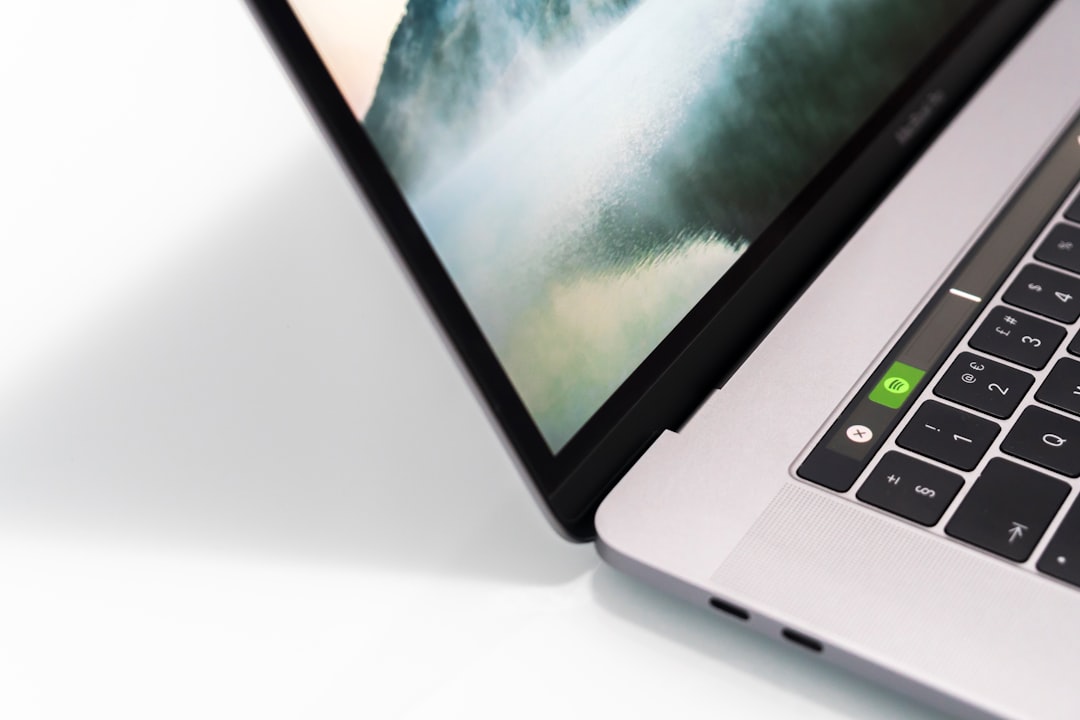How to turn on or off the NUM LOCK or SCROLL LOCK
“`html
The Num Lock and Scroll Lock keys on a keyboard serve specific purposes, though they are not as frequently used as other keys. The Num Lock key enables or disables the numeric keypad, allowing users to input numbers or use the pad for navigation functions. The Scroll Lock key was originally designed to modify the behavior of the arrow keys in older programs but is now rarely used.
How to Turn On or Off Num Lock
Turning the Num Lock key on or off depends on the type of keyboard and device. Here are the common ways to do it:
1. Using the Num Lock Key
- Locate the Num Lock key on your keyboard. It is usually labeled as “Num Lock” or “NumLK”.
- Press the key once to enable or disable Num Lock.
- Some keyboards may have an LED indicator that lights up when Num Lock is activated.
2. Using the On-Screen Keyboard
If your keyboard lacks a Num Lock key, or if it is not working, the On-Screen Keyboard (OSK) can be used:
- Press Windows + R to open the Run dialog box.
- Type osk and press Enter.
- Once the On-Screen Keyboard appears, click the Num Lock key on it to turn it on or off.
3. Changing Num Lock Settings in BIOS/UEFI
On some computers, Num Lock can be enabled or disabled from the system’s BIOS or UEFI settings:
- Restart your computer and enter the BIOS/UEFI setup by pressing a designated key (usually F2, Del, Esc, or another key shown at startup).
- Look for an option related to Num Lock under the Keyboard or Boot settings.
- Change the setting to your preference and save the changes.
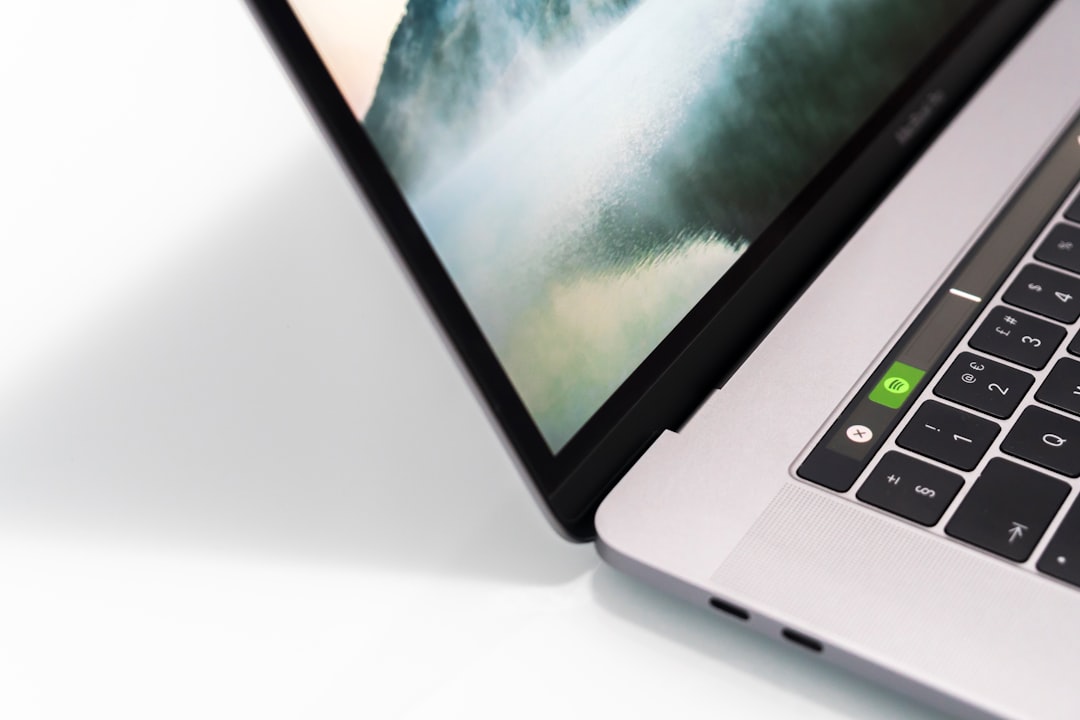
How to Turn On or Off Scroll Lock
Since Scroll Lock is not widely used, many modern keyboards do not have a dedicated key for it. However, there are several ways to enable or disable it:
1. Using the Scroll Lock Key
- If your keyboard has a Scroll Lock key, press it once to toggle the feature on or off.
- Some devices indicate Scroll Lock status with an LED light.
2. Using the On-Screen Keyboard
On keyboards without a Scroll Lock key, the On-Screen Keyboard can be used:
- Press Windows + R to open the Run dialog box.
- Type osk and press Enter.
- Click the ScrLk key on it to enable or disable Scroll Lock.
3. Using Excel to Check Scroll Lock Status
Microsoft Excel is one of the few applications that responds to Scroll Lock. If arrow keys do not move the selection but scroll the document instead, Scroll Lock is active:
- Check the status bar at the bottom of Excel to see if “Scroll Lock” is visible.
- Press ScrLk on your keyboard or use the On-Screen Keyboard to disable it.

FAQs
1. Why does my Num Lock key keep turning on or off by itself?
Some systems enable or disable Num Lock automatically upon startup based on BIOS or Windows settings. You can check and modify these settings in the BIOS or Windows registry.
2. What do I do if my keyboard doesn’t have a Num Lock or Scroll Lock key?
You can use the Windows On-Screen Keyboard to toggle Num Lock or Scroll Lock without a physical key.
3. Does Scroll Lock have any purpose today?
Scroll Lock is rarely used in modern applications, but it still functions in certain programs like Microsoft Excel where it affects scrolling behavior.
4. How can I make Num Lock stay on after restarting my PC?
Enable Num Lock in BIOS/UEFI or adjust Windows registry settings to ensure it remains on after rebooting.
5. Can I remap the Scroll Lock key to another function?
Yes, you can use third-party applications such as SharpKeys or Microsoft PowerToys to remap the key to another function.
By following these steps, users can effectively manage the Num Lock and Scroll Lock functions on their keyboards. Though not commonly used, these keys can occasionally be helpful in specific applications and workflows.
“`