How to Send Large Files Through Gmail [Step-by-Step]
Sending files via email is something we all do, whether it’s sharing a presentation with a colleague, submitting a report to a client, or sending photos to a friend. But what happens when the file you need to send is too large for a standard email? Gmail, one of the most popular email platforms, has built-in features that make sending large files easy and efficient—if you know how to use them. In this guide, we’ll walk you through step-by-step instructions on how to send large files through Gmail, so you can share what you need without limitations.
Why You Can’t Just Attach Any File Size
Gmail has an attachment size limit of 25MB. This means if you try to attach a file bigger than that, you’ll get an error, or Gmail will suggest using Google Drive. For reference, high-resolution images, large PDFs, and video files often exceed this limit. Fortunately, Gmail integrates seamlessly with Google Drive—a cloud storage service—to bypass this restriction.
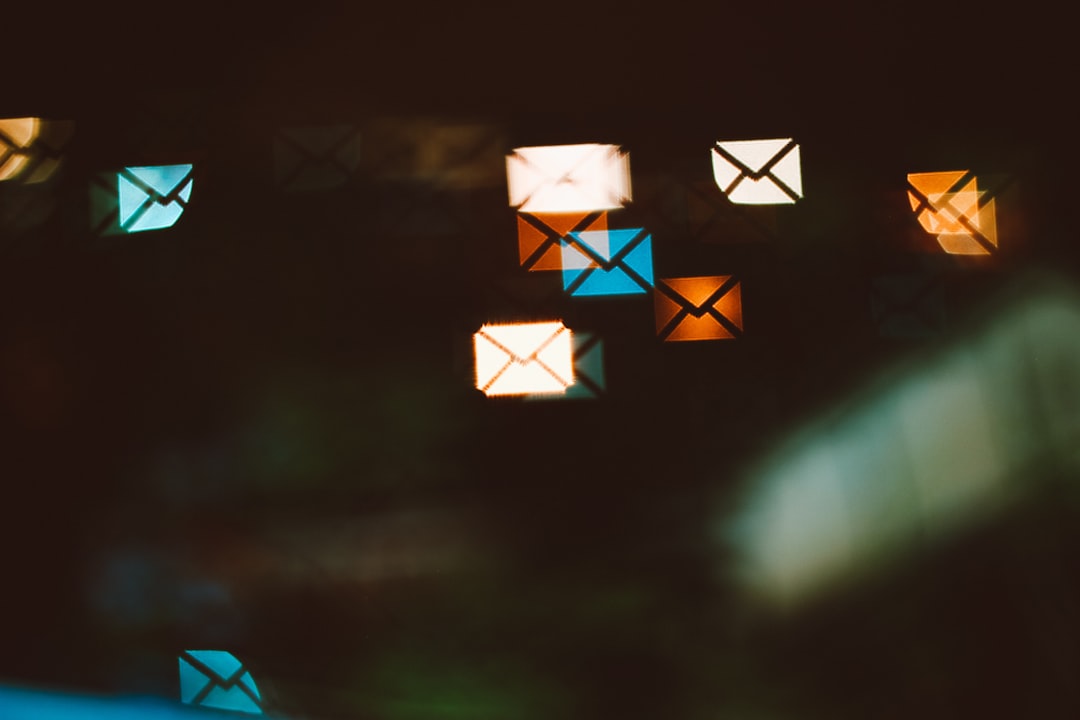
Step-by-Step: Sending Large Files via Gmail
Below are detailed instructions for sending large files using Gmail, either directly or through Google Drive.
Step 1: Log in to Your Gmail Account
Start by logging into your Gmail account as you usually would. If you’re not already signed in, go to mail.google.com and enter your login credentials.
Step 2: Click “Compose”
Click the “Compose” button in the upper-left corner of your Gmail dashboard. This will open a new email window where you can begin writing your message.
Step 3: Insert Your File
This step depends on whether your file is below or above the 25MB threshold:
- For files under 25MB: Click the paperclip icon at the bottom of the compose window to attach your file as usual.
- For files over 25MB: Click the Google Drive triangle icon instead. This option allows you to insert files stored in Google Drive.
Gmail will automatically suggest uploading the file to Google Drive if it detects the size is over the limit.
Step 4: Upload File to Google Drive (If Needed)
If your file isn’t already in Google Drive, you can upload it directly from the Gmail compose window:
- Click the Google Drive icon.
- Select “Upload” from the top menu.
- Either drag and drop the file or click “Select files from your device.”
- Choose the file you want to send.
- Click “Upload.”
Once uploaded, Gmail will place a link to the file in your email. The recipient will be able to click and download it.
Step 5: Set File Access Permissions
Google Drive allows you to control who can view or download your file. After inserting the file:
- Click on the inserted file link.
- Choose from the following access options:
- Restricted: Only people you specifically share it with can access.
- Anyone with the link: Anyone who has the link can view or download the file.
- Select whether recipients can view, comment, or edit the file.
Make sure your permissions align with your intentions. For example, if you’re sending a project for review, giving “view only” access is usually sufficient.
Step 6: Finalize and Send Your Email
Now that your large file is attached (or linked), finish composing your message. Add your recipient’s email address, subject line, and any message body text as needed.
Once everything looks good, hit the “Send” button. Gmail will send your email along with the file link. If permissions aren’t set correctly, Gmail will prompt you to adjust them before sending.
Tips for Sending Large Files Efficiently
Here are a few pro tips to make the process of sending large files via Gmail even easier:
- Compress Files: Zip multiple files into a single .zip or .rar archive before attaching or uploading. This makes uploads quicker and more organized.
- Use Descriptive File Names: Give your files distinctive names to avoid confusion on the recipient’s end.
- Notify the Recipient: Let them know to look out for an email with a large file link and check their spam folder in case it gets filtered.
- Check Expiry and Storage: Google Drive files don’t expire, but if you delete them from your Drive, links in old emails will stop working.
Alternative Methods to Send Large Files
If you prefer not to use Google Drive, other services allow you to send large files for free or with minimal limitations:
- WeTransfer: Free up to 2GB per transfer, no signup needed.
- Dropbox: Good for collaborative file sharing and syncing.
- OneDrive: Integrated with Microsoft products and Outlook.
- Send Anywhere: Uses peer-to-peer technology for faster transfers.
While Gmail + Google Drive is often the most seamless choice if you’re in the Google ecosystem, it’s good to know these alternatives in case of limitations or preferences.
Common Issues and How to Fix Them
Sometimes things don’t go as smoothly as planned. Here are common problems users face and how to resolve them:
- File Not Uploading: Try refreshing the page, checking your internet connection, or uploading directly to Google Drive before attaching.
- Permission Errors: Double-check your sharing settings. The recipient may need to request access if it’s set to “Restricted.”
- Can’t Find the File Link: Make sure you clicked the Google Drive icon and completed the upload before sending.
- File Too Large for Drive Upload: Google Drive has a total account storage limit. You may need to delete or upgrade your plan if you’re over capacity.
Security Considerations
When sharing large files online, especially those involving sensitive information, always keep security in mind. Here are a few best practices:
- Use “Restricted” Access for confidential files.
- Set Expiration Dates (available with Google Workspace) on shared files to limit exposure.
- Use Two-Factor Authentication on your Google account for added security.
Conclusion
Sending large files via Gmail might seem daunting at first, but it’s remarkably user-friendly once you get the hang of it. With tight integration with Google Drive, you can easily share high-res images, lengthy PDFs, videos, and other hefty documents right from your inbox. Just follow the steps outlined in this guide, and you’ll be sending large files like a pro.
Gmail and Google Drive make a powerful duo for digital communication. Whether you’re collaborating on work or sharing personal memories, now you have the tools to do so without worrying about file size limitations.
Happy sharing!

![How to Send Large Files Through Gmail [Step-by-Step] How to Send Large Files Through Gmail [Step-by-Step]](https://webdevsupply.com/wp-content/uploads/2025/09/red-envelope-gmail-inbox-email-attachment-large-files.jpg)

