How to Fix “The Requested Resource Is in Use” Error in Windows 10/11
Have you ever encountered a frustrating error message in Windows 10 or 11 that says: “The Requested Resource Is in Use”? If yes, you’re not alone. This error usually shows up when you’re trying to open a file, use a specific application, or perform system-level actions. It can disrupt workflows and leave users stumped about what went wrong.
Fortunately, this issue is relatively common and fixable. In this article, we’ll explore the causes of this error and guide you through effective solutions to get your system running smoothly again. Whether you’re a casual user or a tech-savvy enthusiast, these methods will help you get past this annoyance.
What Does “The Requested Resource Is in Use” Mean?
This error typically occurs when Windows is unable to access a file, folder, or resource because it’s currently being used by another process or service. This could be due to a legitimate system operation — like a Windows update — or the result of malware preventing access.
In many situations, the error emerges during:
- Copying or moving files
- Opening certain applications
- Running executable files
- Accessing system utilities or settings
Understanding exactly what’s at the root of the issue is essential to choosing the right fix. Let’s go over the most common causes before we dive into the solutions.
Common Causes of the Error
Several factors can trigger the “The Requested Resource Is in Use” error. Here are the most frequent culprits:
- Malware or Ransomware: Malicious software can hijack system resources and block your access.
- Conflicting Software: Two programs may be attempting to use the same resource simultaneously.
- File or Folder in Use: Another application or service is already using the file or folder you’re trying to open.
- Corrupted System Files: Damaged files or incorrect configuration settings can hinder access permissions.
- Incompatible Drivers: Hardware drivers that are outdated or corrupt may lock system resources.
Once you’ve identified what might be causing the issue, follow the solutions below to troubleshoot and resolve it.
Step-by-Step Solutions to Fix the Error
1. Scan Your Computer for Malware
One of the first things you should do is check for malware. Ransomware, in particular, often locks files and disguises its activities within the system.
- Use a reliable antivirus solution such as Windows Defender, Malwarebytes, or ESET.
- Run a full system scan — not a quick scan — to detect any hidden threats.
- Delete or quarantine any threats found, then try accessing the resource again.

If malware is found, ensure you also update your security software to repair any system changes caused by the infection.
2. Perform a Clean Boot
Performing a clean boot helps determine if third-party applications are causing the conflict. Here’s how to do it:
- Press Windows + R, type msconfig, and hit Enter.
- Go to the Services tab and check Hide all Microsoft Services, then click Disable all.
- Go to the Startup tab and click Open Task Manager.
- Disable all startup items in Task Manager.
- Restart your computer.
If the error goes away, that’s a sign a third-party application or service was causing it. You can then enable services and startup items one by one to identify the culprit.
3. Use Windows Resource Monitor to Monitor Activity
Resource Monitor helps you identify which processes or programs are using specific system resources.
- Press Ctrl + Shift + Esc to open Task Manager.
- Go to the Performance tab and click on Open Resource Monitor.
- Under the CPU, Disk, or Network tabs, look for activity on files or resources related to your error.
End any suspicious or unnecessary processes cautiously. Be sure not to end system-critical processes.
4. Run System File Checker (SFC) and DISM Tools
Corrupted system files may be preventing access to resources. You can fix this using built-in Windows tools:
- Open Command Prompt as Administrator.
- Type the command:
sfc /scannowand press Enter. - Let the scan complete. If issues are found, it’ll attempt to fix them.
- Then run the following commands one at a time:
Dism /Online /Cleanup-Image /ScanHealthDism /Online /Cleanup-Image /RestoreHealth
After these processes finish, restart your PC and try again.
5. Try Booting into Safe Mode
Safe Mode loads Windows with a minimal set of drivers and services, which can help bypass the error.
- Open Settings > Update & Security > Recovery.
- Under Advanced startup, click Restart now.
- Choose Troubleshoot > Advanced options > Startup Settings > Restart.
- Press 4 or F4 to boot into Safe Mode.
Try performing the action that led to the error. If it works in Safe Mode, the problem may be due to a non-essential service or third-party application.
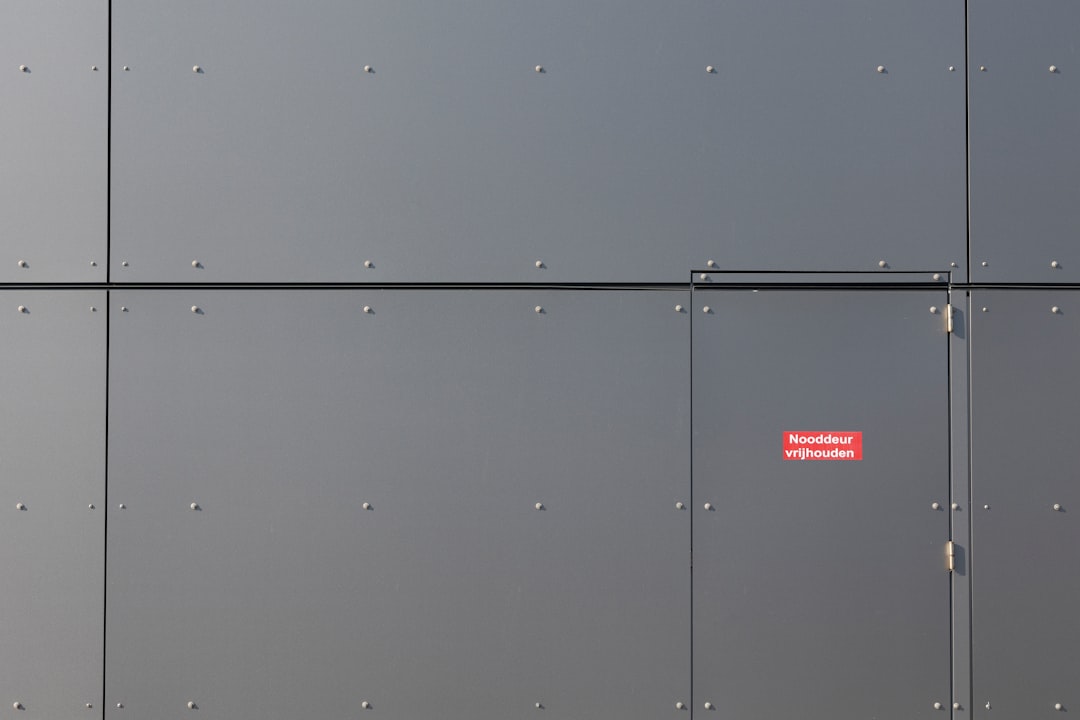
6. Check File or Folder Ownership and Permissions
Sometimes, Windows might restrict access to files or folders if there’s a conflict with permissions. Here’s how to check:
- Right-click on the file or folder and choose Properties.
- Go to the Security tab and click Advanced.
- Check the Owner at the top. If it’s not your current user, click Change and assign ownership.
- Ensure your user has Full control permissions.
Apply the changes and see if the error still occurs.
7. Update or Roll Back Drivers
Drivers that are outdated or corrupt can interfere with system functions.
- Go to Device Manager (search it from the Start menu).
- Expand categories like Display adapters, Network adapters, or Disk drives.
- Right-click and select Update driver.
- If the error started after a recent update, try Rolling back the driver instead.
8. Use System Restore
If you recently made changes to your system and began seeing this error, System Restore might help revert the changes.
- Search for Create a restore point in Start and open it.
- Click System Restore, select a restore point prior to the issue, and follow the instructions.
Preventing the Error from Returning
Once you’ve resolved the issue, it’s a good idea to take steps to prevent it from happening again. Here are some tips:
- Keep Windows and all drivers updated.
- Use trusted antivirus software and perform regular scans.
- Avoid installing suspicious third-party software.
- Back up your data frequently to restore easily in case of future problems.
Conclusion
The “The Requested Resource Is in Use” error may seem intimidating,



