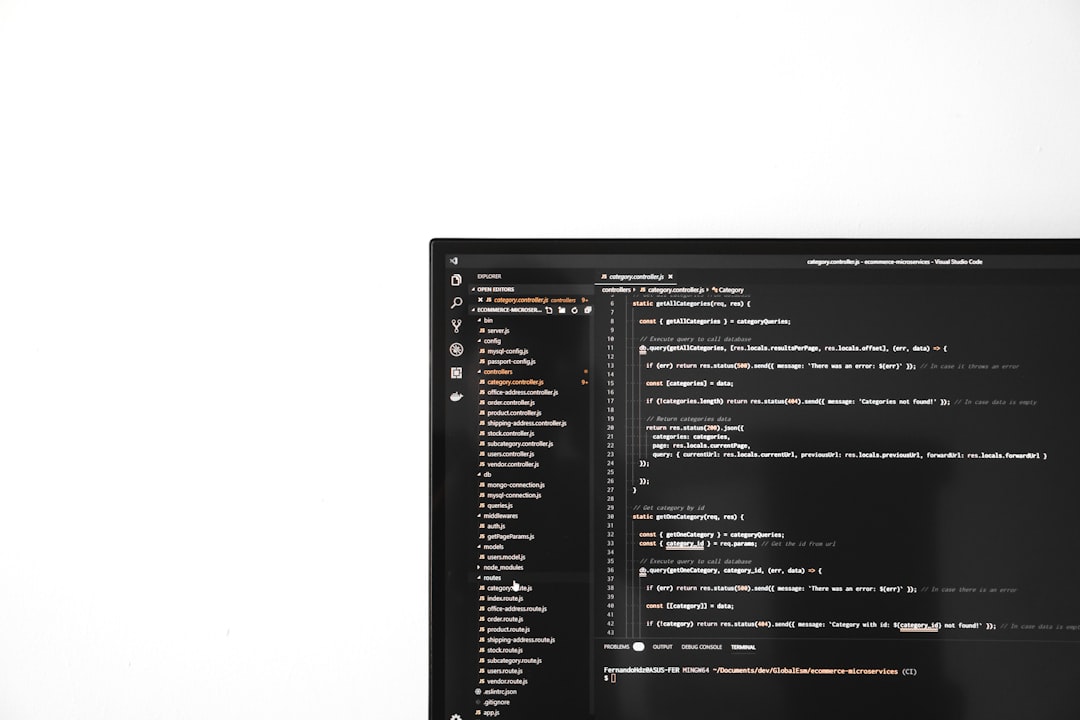How to Fix the Please Wait for the GPSVC Message in Windows?
Windows users occasionally encounter a frustrating message during startup or logon: “Please wait for the GPSVC”. This message refers to the Group Policy Client Service (GPSVC), a critical component in the Windows operating system that ensures policy settings are correctly applied to users and computers. When something goes wrong with this process, the operating system might hang indefinitely on this screen, leaving users unable to access their desktop.
This issue can be caused by a variety of reasons, including corrupted system files, misconfigured group policies, or faulty system updates. Fortunately, there are several proven methods to fix this problem and restore normal system behavior.
Understanding the Role of GPSVC
The GPSVC handles the application of Group Policy settings in Windows. It is responsible for loading and enforcing configurations defined by system administrators or local device policies. When Windows displays the message “Please wait for the GPSVC”, it’s indicating that the service is initializing or applying relevant settings.
Under working conditions, this message should only appear briefly. If it persists, that’s usually a sign of a system error or conflict.
Common Causes of the GPSVC Hang Issue
- Corrupted Group Policy components
- Broken or missing registry entries
- Faulty system updates or third-party software
- A damaged user profile
- Errors in system files essential for booting
Troubleshooting the issue involves a combination of methods, including registry edits, service checks, and even restoring the system to an earlier point in time.
Steps to Fix the “Please Wait for the GPSVC” Message
1. Boot Into Safe Mode
Before attempting any fixes, first try booting into Safe Mode. This minimalist environment loads Windows with only essential drivers and services, which can often bypass the hanging screen.
- Restart your PC and press F8 or Shift + F8 before Windows starts.
- Select Safe Mode with Networking from the Advanced Boot Options screen.
If you successfully log in, it means a non-critical service or a corrupt profile may be preventing the GPSVC from functioning properly.
2. Use System Restore
Windows automatically creates restore points before major updates or installations. Reverting to one of these points can fix the GPSVC issue.
- In Safe Mode, search for System Restore from the Start menu.
- Select a restore point dated before the issue began.
- Follow the prompts to complete restoration and restart your computer.

3. Check and Restart Group Policy Services
Corruption or failure in the GPSVC or its dependencies can cause the system to freeze. These services can be restarted manually:
- Press Win + R and type
services.msc. - Locate Group Policy Client. (You may need to enable administrative tools to view it.)
- Right-click the service and select Restart.
- Also check Remote Procedure Call (RPC) and DCOM Server Process Launcher, which GPSVC relies on.
4. Fix the Registry GPSVC Path
If the registry entries that define the GPSVC service path are missing or corrupted, Windows won’t be able to load the service properly.
Warning: Editing the registry is risky. Backup your registry or create a restore point before proceeding.
- Navigate to:
HKEY_LOCAL_MACHINE\SOFTWARE\Microsoft\Windows NT\CurrentVersion\Svchost - Double-click the GPSvcGroup string. If it doesn’t exist, create it as a
Multi-String Value. - Ensure it contains the value:
GPSvc - Then go to:
HKEY_LOCAL_MACHINE\SYSTEM\CurrentControlSet\Services\gpsvc - Check the ImagePath and ServiceDll entries. If missing, they need to be recreated using info from a working system or reinstallation files.
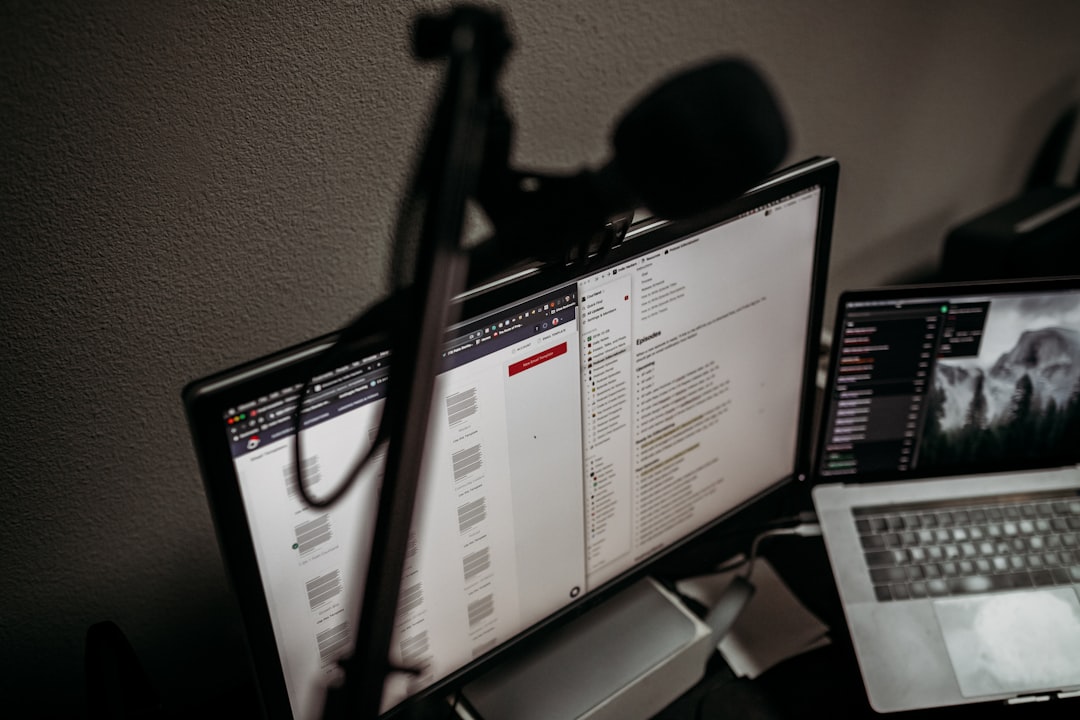
5. Create a New User Profile
If only a specific user account leads to the GPSVC message, the issue may lie in a corrupted user profile. Creating a new profile can help:
- Boot into Safe Mode or access via admin account.
- Open Control Panel → User Accounts → Manage another account.
- Create a new local user with administrator privileges.
- Restart and log in with the new account to test if the GPSVC message persists.
6. Run SFC and DISM to Repair System Files
Corrupt or missing system files can prevent services like GPSVC from starting. Use these tools to scan and repair:
- Open Command Prompt as Administrator.
- Run:
sfc /scannow - If that doesn’t resolve it, run:
DISM /Online /Cleanup-Image /RestoreHealth
These tools can fix a wide range of system file issues without affecting your personal files.
7. Uninstall Recent Updates
Sometimes, faulty or unfinished updates can interfere with core system services. To uninstall updates:
- Boot into Safe Mode.
- Go to Settings → Update & Security → View Update History.
- Select Uninstall Updates and choose the most recent one before the problem started.
8. Perform an In-Place Upgrade
If none of the above solutions work, an in-place upgrade can reinstall Windows without removing your files and apps.
- Download the latest Windows Media Creation Tool.
- Create installation media and run setup.exe from within Windows.
- Select the option to Keep personal files and apps.
- Complete the installation process following on-screen instructions.
Prevention Tips
- Always keep Windows updated, but delay critical updates for a few days to avoid buggy patches.
- Use reputable antivirus software to prevent registry and system file modifications.
- Back up your system regularly to enable easy recovery.
- Use a stable user profile and avoid frequent manual registry modifications.
Frequently Asked Questions (FAQ)
What causes the “Please wait for the GPSVC” message to hang indefinitely?
The message hangs due to issues like corrupted registry entries, failed system updates, broken group policy files, or damaged user profiles.
Can Safe Mode always bypass the GPSVC message?
No, but Safe Mode often prevents unnecessary services and drivers from loading, which can bypass the faulty initialization causing GPSVC errors.
How do I know if the GPSVC service is running?
In the Services application (services.msc), look for Group Policy Client. If it’s running, the status will be listed as Running.
Will creating a new user solve the GPSVC issue completely?
Creating a new user helps if the issue is tied specifically to a corrupted user profile. If the problem is system-wide, deeper fixes are needed.
Is it safe to edit the registry to fix GPSVC?
Editing the registry is effective but risky. Always back up the registry before making any changes and follow step-by-step instructions carefully.
What if none of the methods work?
If all methods fail, an in-place upgrade using the Media Creation Tool is the safest way to fix core system services without a full reinstall.