How to Edit Family Videos with Free Video Editing Software
Preserving family memories through video is a deeply meaningful practice. Whether it’s birthdays, vacations, or candid everyday moments, editing these recordings helps turn raw footage into lasting memories worth revisiting. Fortunately, you don’t need expensive software or professional editing experience to create polished videos. Several free video editing tools offer robust features suitable for home projects. In this article, we’ll guide you through how to edit family videos using free editing software, and how to make the most of your footage.
Choose the Right Free Video Editing Software
The first step in editing family videos is selecting the right software. There are numerous free tools available, but each has its strengths. Some of the most popular include:
- DaVinci Resolve: Excellent for both beginners and advanced users. Offers color correction, transitions, and media organization.
- Shotcut: Open-source software with a user-friendly interface and wide format support.
- HitFilm Express: Great for users looking for more creative effects and advanced editing tools.
- iMovie: A solid option for Mac users that provides intuitive editing tools and seamless integration with Apple devices.
Your choice should depend on your comfort level, your operating system, and the features you expect to use. Most free software includes everything you need for trimming clips, adding music, and applying transitions.
Organize Your Footage Before You Start
Before jumping into the editing timeline, it’s important to organize your files:
- Review all recorded clips and select the ones you want to use. It helps to sort them chronologically or by event.
- Create folders on your computer for videos, images, music, and other elements to be included in your project.
- Rename files to something meaningful like “Birthday_Party_Clip1” for easier navigation during editing.
This organization will save time and prevent confusion once you’re in the editing process.
Start with a Rough Cut
Begin by placing your selected clips in the timeline. This is often referred to as a “rough cut.” Don’t worry about transitions, effects, or music just yet. Focus on trimming out irrelevant parts and arranging the clips in a logical order that tells a story.
Ask yourself:
- Does the video flow naturally from one scene to the next?
- Are any parts redundant or too long?
- Have you kept the most meaningful and engaging moments?
Once the rough cut is in place, you can begin refining.

Add Transitions, Music, and Text
With the structure in place, you can now enhance your video:
- Transitions: Use gentle fade-ins or cross-dissolves to move from one scene to another. Avoid flashy effects unless they fit the tone of your project.
- Music: Background music adds emotion to your footage. Choose royalty-free music to avoid copyright issues. Lower the volume during scenes with dialogue.
- Text: Adding titles, subtitles, or captions can help contextualize events for future viewers. Label dates or names of people in the video for storytelling purposes.
Most free editors have built-in libraries with transitions, audio tracks, and customizable text features.
Enhance Quality with Color Correction
Lighting can vary widely in home videos. Use the software’s color correction tools to balance brightness and adjust contrast. Most free programs have simple sliders to adjust these attributes. Some offer automatic correction for beginners, which can significantly improve the look of your video.
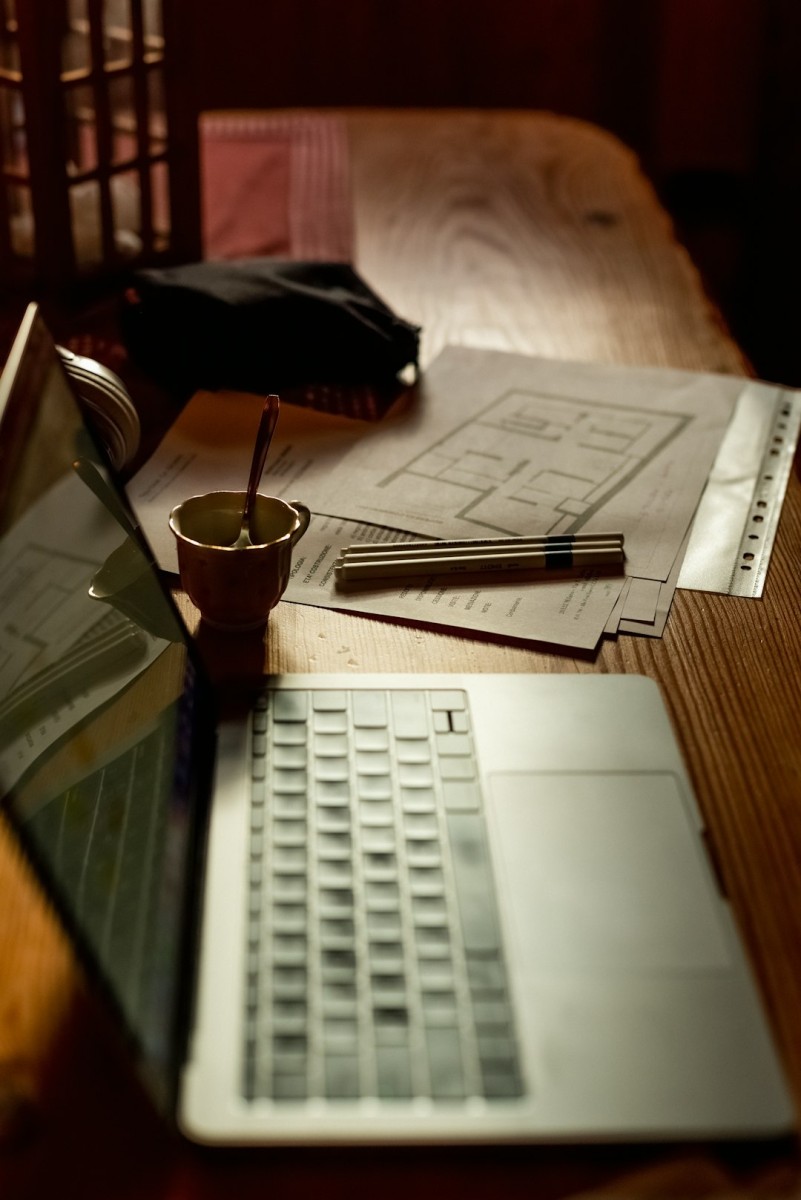
Export and Share
Once you’re satisfied with your edits, it’s time to export your video. Be sure to use the following tips for the best results:
- Select a resolution that balances quality and file size. 1080p is often sufficient for family videos.
- Choose the right format, like MP4, for compatibility across most devices.
- Check the final product before sharing. Watch it entirely to ensure there are no glitches or missing elements.
Finally, upload your video to safe and accessible platforms like Google Drive, YouTube (with privacy settings), or create physical copies on USB drives to share with family members.
Conclusion
Editing family videos doesn’t have to be complicated or costly. With careful planning and easy-to-use free software, you can create meaningful home movies that capture your family’s unique story. Whether you’re editing a few clips from a holiday gathering or compiling a memory reel for a milestone birthday, these tools and techniques will help you craft something truly special. Take your time, be patient, and most importantly—enjoy the process of reliving cherished memories along the way.



