How To Deploy Pages on GitHub Using Actions
Deploying pages on GitHub using GitHub Actions is a powerful and automated way to manage and publish static sites. This method eliminates the need for manual file uploads and allows for continuous deployment with every push to the repository. By leveraging GitHub Actions, users can automate the build and deployment process efficiently.
Why Use GitHub Actions for Deployment?
GitHub Actions provides a streamlined workflow for deploying static websites. Unlike traditional deployment methods that require FTP transfers or external hosting services, GitHub Actions integrates directly with a repository, automating the build and deployment steps.
- Automation: Eliminates manual intervention in publishing updates.
- Version Control: Every change is tracked within the repository.
- Continuous Deployment: Updates deploy automatically on every commit.
- Seamless Integration: Works natively within GitHub’s ecosystem.
Setting Up GitHub Actions for Pages Deployment
Deploying a site using GitHub Actions requires several essential steps. Before configuring the workflow, ensure that the repository contains the necessary files, such as HTML, CSS, or generated static files from frameworks like Jekyll or Hugo.
1. Create a GitHub Repository
Begin by creating a GitHub repository if one does not already exist. The repository should include all necessary files for the website.
2. Enable GitHub Pages
To enable GitHub Pages:
- Navigate to the repository’s Settings.
- Scroll down to the Pages section.
- Choose the deployment source (e.g., a specific branch or a custom GitHub Actions workflow).
3. Configure the GitHub Actions Workflow
Create a workflow file to automate the deployment process:
- Inside the repository, navigate to .github/workflows.
- Create a new YAML file (e.g., deploy.yml).
- Add the following content:
name: Deploy to GitHub Pages
on:
push:
branches:
- main
jobs:
deploy:
runs-on: ubuntu-latest
steps:
- name: Checkout repository
uses: actions/checkout@v3
- name: Set up Node.js
uses: actions/setup-node@v3
with:
node-version: '18'
- name: Install dependencies
run: npm install
- name: Build the site
run: npm run build
- name: Deploy to GitHub Pages
uses: JamesIves/github-pages-deploy-action@v4
with:
branch: gh-pages
folder: build
This workflow performs the following actions:
- Checks out the repository.
- Sets up Node.js to install dependencies.
- Builds the project.
- Deploys the output to the gh-pages branch.

4. Commit and Push the Workflow File
After adding the workflow file, commit and push it to the repository. The Actions tab will display live logs of the deployment process upon each push.
5. Verify the Deployment
Once the workflow completes successfully, verify the deployment by visiting the GitHub Pages URL. This URL can be found under the Pages settings.
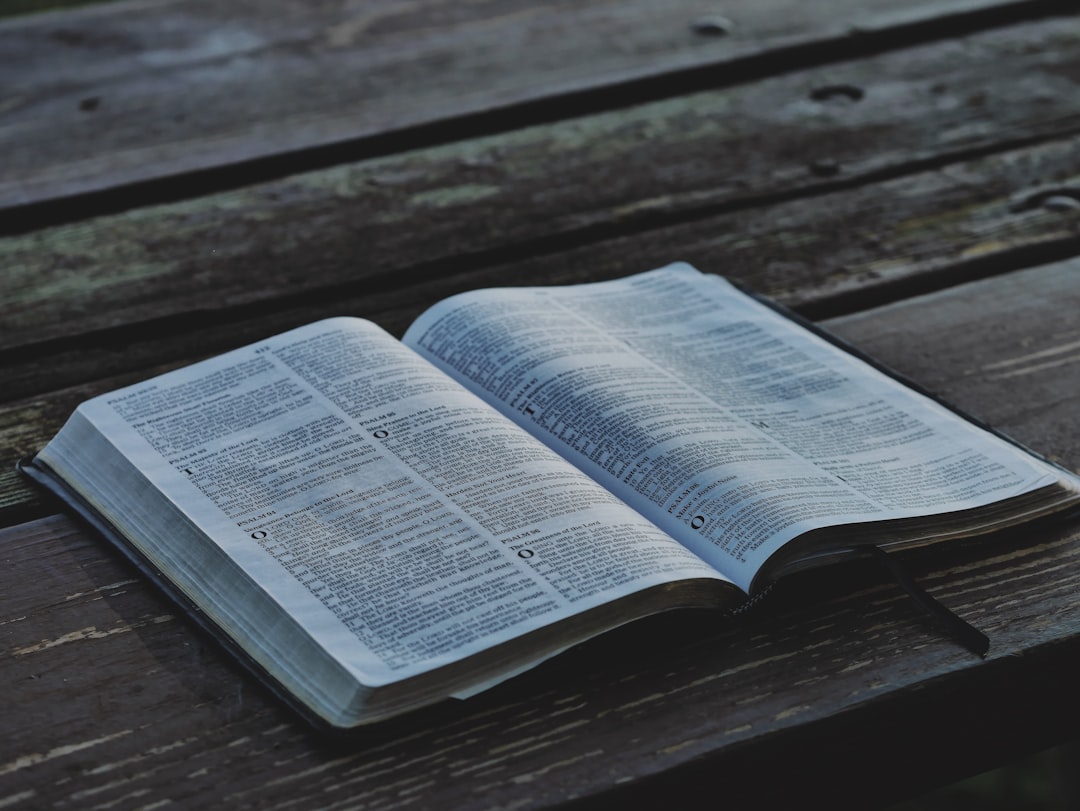
Best Practices for GitHub Actions Deployment
- Use a Separate Branch: Store deployment artifacts in a gh-pages branch.
- Add a .gitignore File: Prevent unnecessary files from being committed.
- Monitor Logs: Regularly check the Actions tab for any failed deployments.
- Use Environment Variables: Secure sensitive information with GitHub Secrets.
FAQs
1. What types of projects can be deployed with GitHub Actions?
GitHub Actions can deploy static websites generated with frameworks like Jekyll, Hugo, Gatsby, or manually written HTML and CSS.
2. How long does it take to deploy changes?
Deployments typically take less than a minute after pushing new changes to the repository.
3. Can GitHub Actions deploy dynamic websites?
GitHub Pages is designed for static sites. For dynamic content, alternative hosting solutions are recommended.
4. What should be done if a deployment fails?
Check the Actions tab for error logs. Issues may arise from incorrect workflow syntax or missing dependencies.
5. How can a custom domain be set up?
A custom domain can be configured under the GitHub Pages settings by adding a CNAME record.
6. Is GitHub Actions free to use?
GitHub Actions is free for public repositories and has limitations for private repositories under the free-tier plan.



