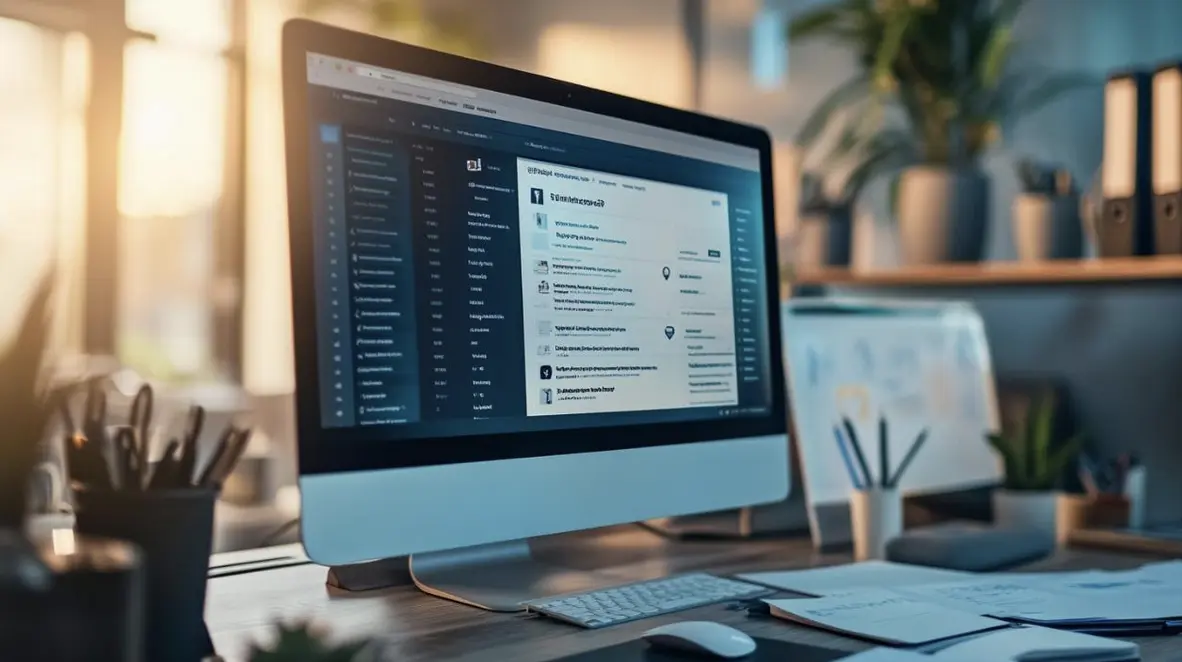How to Adjust Ping on MuMu Player: A Complete Guide
MuMu Player is a popular Android emulator designed to help users run mobile apps and games on their PC with ease. One of the most common challenges users face while using emulators is experiencing high ping, which can lead to laggy gameplay, slow response times, and frustrating experiences. Fortunately, MuMu Player provides a range of settings and tweaks to help optimize the ping and ensure smoother gaming and app usage.
In this guide, we’ll walk you through how to adjust ping on MuMu Player, improving your overall gaming experience.
Understanding Ping and Its Impact on Performance

Ping refers to the time it takes for data to travel between your device and the game server, usually measured in milliseconds (ms). A lower ping is better because it means there is less delay between your actions and the server’s response. High ping can cause lag, leading to slower reactions, stuttering, or even disconnects during online gameplay.
Step-by-Step Guide to Adjust Ping on MuMu Player
1. Check Your Current Ping
Before making any adjustments, it’s important to check the current ping. This will give you a baseline to compare any improvements or changes. Here’s how to do it:
- Open MuMu Player and launch any game that requires an internet connection.
- Check the in-game settings or the game’s main menu for a ping indicator (often displayed as “Latency” or “Ping”).
- Alternatively, use a dedicated online ping test website to check the ping between your PC and the game servers.
2. Optimize Your Network Settings
The first place to start when addressing high ping is your network connection. A slow or unstable internet connection will naturally increase the ping. Here are some steps to ensure that your network is optimized:
- Use a Wired Connection: If you’re using Wi-Fi, try switching to an Ethernet cable for a more stable and faster connection.
- Close Background Applications: Any apps or devices consuming bandwidth (such as streaming videos, file downloads, or other users on the same network) can increase your ping. Close unnecessary apps to free up bandwidth.
- Reset Your Router: Sometimes, simply restarting your router can resolve network issues and help reduce ping.
3. Change the Server Region
Many games allow you to select a server region based on your location. Connecting to a server that is closer to your physical location can significantly reduce ping.
- Open the game settings within MuMu Player.
- Look for the option to change or select a server region (it may be labeled as “Server”, “Region”, or “Matchmaking”).
- Choose the server that is geographically closer to you for a lower ping.
4. Adjust MuMu Player’s Emulator Settings
MuMu Player allows you to tweak various settings that can influence your ping and performance. Here’s how to adjust them:
- Enable High-Performance Mode: Go to the settings menu in MuMu Player and look for the “Performance” tab. Enable “High Performance” mode to ensure the emulator runs at its best speed and efficiency, which can indirectly affect your ping by improving overall performance.
- Adjust the CPU and RAM Allocation: Sometimes, allocating more resources to MuMu Player can improve its performance. Navigate to the settings and increase the CPU and RAM allocation if your PC can handle it. This can reduce lag and indirectly help with ping issues.
- Disable Virtualization: Some users have reported that turning off hardware virtualization (Intel VT-x or AMD-V) can improve performance in some cases. Experiment with turning this off in the emulator’s settings if you’re facing high ping.
5. Use a VPN (If Necessary)
If your ping is consistently high despite optimizing your local network, a VPN (Virtual Private Network) can sometimes help. By connecting to a server closer to the game’s server, a VPN can reduce latency.
- Choose a reliable VPN service that offers low-latency servers.
- Connect to a VPN server in a region closer to the game server.
- Check your ping again in the game to see if there’s an improvement.
6. Update MuMu Player
Regular updates are essential for any emulator to run smoothly. MuMu Player developers frequently release patches that address performance issues and reduce lag.
- Open the MuMu Player app and go to the “Settings” menu.
- Look for the “Check for Updates” button and make sure you are using the latest version.
- If there’s an update available, install it and restart the emulator.
7. Update Your Graphics Drivers
Outdated or corrupted graphics drivers can lead to performance issues, including high ping. Ensure your graphics drivers are up to date:
- Go to your GPU manufacturer’s website (NVIDIA, AMD, Intel) and download the latest drivers for your graphics card.
- Install the new drivers and restart your computer to see if it helps improve your ping.
8. Contact Your Internet Service Provider (ISP)
If none of the above steps helps, there might be an issue with your ISP. Contact your ISP to inquire if there are any network outages, slowdowns, or throttling affecting your connection. In some cases, upgrading to a higher-speed plan can help reduce ping.
FAQ – Frequently Asked Questions
1. What is the ideal ping for online gaming on MuMu Player?
- Ideally, you want your ping to be below 50ms for the best experience. Anything under 100ms is still acceptable, but above 150ms can start to affect your gameplay with noticeable lag and delays.
2. Does using a VPN improve ping on MuMu Player?
- A VPN can help reduce ping if you connect to a server that is closer to the game’s server. However, it can also add some overhead, so it’s important to choose a fast, reliable VPN with low-latency servers.
3. Can increasing RAM allocation in MuMu Player reduce ping?
- While increasing RAM allocation can improve overall emulator performance and reduce lag, it won’t directly impact ping. However, by improving the emulator’s efficiency, you may notice a smoother experience, which can indirectly improve your perception of lag.
4. Why is my ping high even with a fast internet connection?
- Even with a fast internet connection, your ping can be high due to factors like network congestion, poor server routing, or interference from other devices or applications. Check your network for issues and try changing the game’s server region to one closer to your location.
5. What should I do if MuMu Player keeps crashing or lagging during gameplay?
- If MuMu Player keeps crashing or lagging, check your system’s resources (CPU, RAM) to ensure it meets the minimum requirements. Additionally, try lowering the emulator’s settings or updating both MuMu Player and your system’s drivers. Ensuring that your internet connection is stable is also crucial for smooth gameplay.
By following these steps, you can effectively reduce ping and enjoy a smoother, more responsive experience while using MuMu Player. Whether you’re gaming, working, or just using mobile apps, optimizing your ping will help you get the most out of your time spent on the emulator.