How my WordPress admin worked fine until I started using ProtonVPN and then every login looked like a brute force attempt
When managing a WordPress website, most users expect a reliable and secure experience—especially within the admin dashboard. That was exactly the case for one user until they introduced an extra layer of privacy by using ProtonVPN. What followed, however, was not what they had anticipated. Every login attempt began to look like a brute force attack, even though they were legitimate. What went wrong? Let’s explore this peculiar and frustrating scenario.
TL;DR
Using ProtonVPN with WordPress can trigger security plugins and server protections to flag logins as potential brute force attacks due to changing IP addresses and activity patterns. These false positives aren’t attacks, but they can lock you out of your own admin area. The solution involves whitelisting, configuring security settings, or sometimes changing VPN server locales. The issue lies more in the nature of VPNs and less in WordPress or ProtonVPN individually.
Everything Was Smooth… Until It Wasn’t
For months, logging into the WordPress admin dashboard was a breeze. Whether accessing from home, coffee shops, or via mobile hotspot, the process was seamless. The user had various security measures in place including:
- Strong admin passwords
- Two-factor authentication (2FA)
- A security plugin like Wordfence or iThemes Security
- Regular backups and activity monitoring
Then came a decision to add a virtual private network (VPN) for an extra layer of anonymity and privacy. ProtonVPN was chosen for its reputation in privacy circles. But almost immediately after activating the VPN, WordPress began behaving oddly—specifically during admin logins.
Security Plugin Alerts and Lockouts
Upon logging in through ProtonVPN, the WordPress user was greeted by a message from the security plugin:
“Multiple failed login attempts detected from your IP address. Your IP has been temporarily locked out.”
This was puzzling. No brute force was happening. The person entering the credentials was the actual user, yet the system started flagging each login attempt.
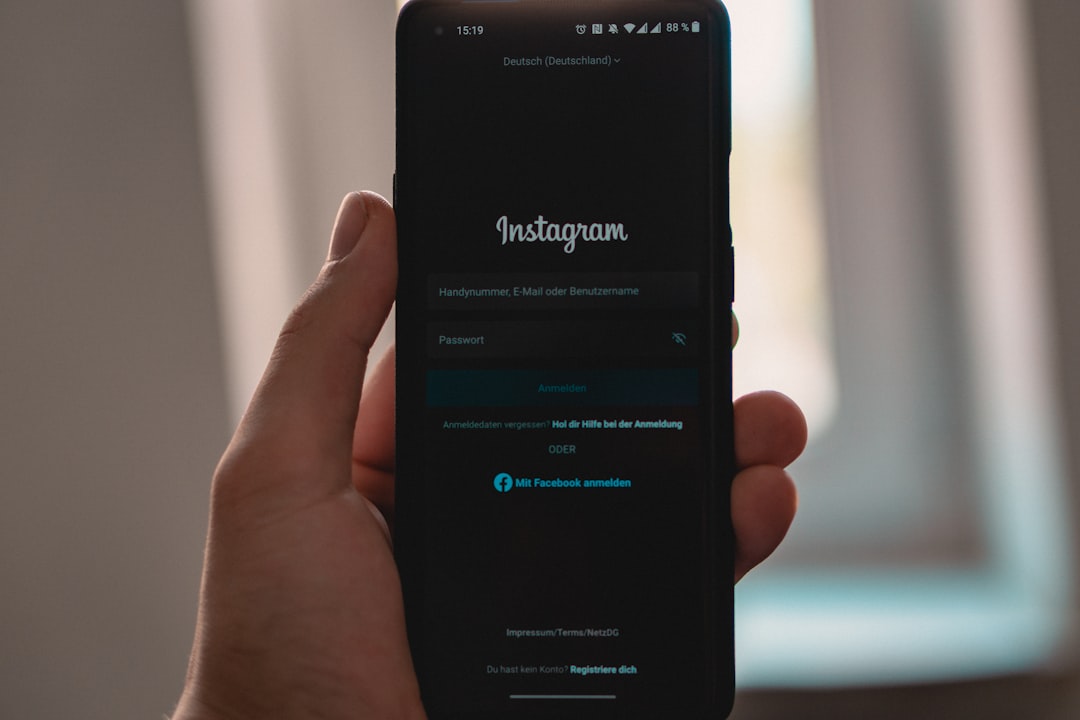
These frequent alerts included:
- IP bans due to “too many login attempts”
- Admin dashboard locked for 24 hours
- Email alerts every time a login occurred
On further investigation, it became clear the login behavior had changed—not from the user’s intent, but because of how the VPN was interpreting connections.
Why VPN Services Confuse WordPress Security Systems
VPNs are designed to hide a user’s real IP address and encrypt their web activity. While this is fantastic for privacy, it poses several challenges when combined with WordPress security measures.
Changing IP Addresses
Each time you connect to a different VPN server (or sometimes even reconnect to the same one), your IP address could change. This creates a trail of different IPs logging into the same WordPress admin account in a short time frame—exactly what brute force attacks look like.
Shared IP Pools
VPN providers often use shared IP addresses for cost and anonymity advantages. This means that other ProtonVPN users might be using the same IP to do questionable activities or—coincidentally—also visiting WordPress sites. Your security plugin may misattribute those attempts to you.
Geo-sensitive Lockouts
Some security plugins are configured to restrict logins by region. If you log in from Germany today and Singapore tomorrow, your plugin might treat it as a suspicious pattern.
How the User Troubleshot the Problem
Initially, the user thought something had gone wrong with the WordPress installation or that their credentials had been compromised. After some detective work, the root cause—ProtonVPN—was identified. Here’s how they narrowed it down:
- Deactivated the VPN: logins worked fine again
- Re-enabled the VPN: new IP caused another lockout
- Checked the security plugin logs to view IP bans and failed attempts
- Compared login timestamps with VPN connection times
It became undeniable—ProtonVPN’s use was triggering false positives.
Solutions to Prevent Future Lockouts
Once the cause was identified, the next step was to mitigate the issue without sacrificing security or privacy. Here are some steps taken—and recommended—to avoid recurring problems:
1. Whitelist Trusted VPN IPs
Most security plugins allow you to whitelist IPs. If you often connect through a specific ProtonVPN server, add its IP to the trusted list. Note: This is useful only if you’re using static IPs through ProtonVPN.
2. Switch to Secure Admin Paths
Change the default /wp-admin or /wp-login.php path using security plugins like WPS Hide Login. This can reduce automated attack attempts altogether, reducing alert volume.
3. Use a Dedicated VPN Server
Some VPN providers, including ProtonVPN, offer “Dedicated IP” or “Secure Core” servers. With less chance of IP sharing and suspicious activity from others, the chances of false flags drop.
4. Adjust Security Settings
Configure your security plugin to:
- Extend the attempt threshold before lockdown
- Trust geo-IP shifts for your user account
- Reduce rigidity for known users using 2FA

5. Disable Failed Attempt Reporting (Optional)
If you’re confident in your 2FA security, you could disable notifications for failed login attempts within your security plugin. This reduces panic without compromising the security if a brute force does occur.
Lessons Learned
This WordPress admin story is a reminder that increased digital privacy can sometimes conflict with automated security layers. It’s not necessarily a flaw in WordPress or ProtonVPN—it’s about how these systems interpret online behavior.
By understanding how tools like VPNs operate in conjunction with WordPress, users can find a balance between privacy and functionality. More importantly, they can configure their systems to minimize false alarms and continue using both their VPN and WordPress site securely.
Frequently Asked Questions (FAQ)
Why does my WordPress admin lock me out when using a VPN?
WordPress security plugins monitor for unusual login behavior. VPNs cause rapid IP changes or shared IPs, which can resemble hacker attempts, leading to auto-lockouts.
Is ProtonVPN not compatible with WordPress?
ProtonVPN works fine with WordPress but may trigger security plugin alerts due to its privacy-focused design. Configuring your security settings should mitigate this compatibility issue.
Can I keep using my security plugin with a VPN?
Yes, it’s recommended to continue using a security plugin. Just tweak the settings—whitelist VPN IPs, allow for geo-IP logins, and extend login attempt thresholds.
What is the best way to prevent false brute force alerts?
Use consistent IP addresses if possible (via static or dedicated VPN IPs), enable 2FA, and consider hiding the login page or changing its URL for better security and fewer alerts.
Is it safe to use a VPN for WordPress admin access?
Yes, as long as your security measures (like 2FA) are robust and your IP behavior is consistent or accounted for in settings. A VPN adds security—it just needs better coordination with your WordPress site.
In summary, while VPNs like ProtonVPN enhance privacy, they introduce side effects that appear to WordPress as hostile login behavior. Smart configurations can resolve these conflicts effectively.



