Get-ADComputer Filters: Find Inactive Devices in AD
Maintaining a secure and efficient Active Directory (AD) environment means regularly identifying and cleaning up inactive devices. Inactive computer accounts not only clutter your directory but can also pose potential security risks if not properly managed. Fortunately, PowerShell offers a powerful cmdlet — Get-ADComputer — that can help IT administrators query and filter devices efficiently. With the right filters, you can easily find inactive devices and take appropriate actions.
Why Inactive Devices Matter
Inactive devices are often overlooked yet can become vectors for unauthorized access. Over time, old computers that are no longer in use may remain in Active Directory, thereby creating unnecessary bloat. These dormant accounts can also be exploited if they fall into the wrong hands.
Identifying and removing inactive computer accounts not only helps clean up your environment but also improves performance and enhances security.
Using Get-ADComputer with Filters
The Get-ADComputer cmdlet is a versatile tool that allows you to query computer objects in Active Directory. By combining it with filters and property selectors, you can extract detailed, targeted information about computer accounts — including their activity status.
Here’s a basic example of how to return all computers from AD:
Get-ADComputer -Filter *
But this command alone doesn’t provide enough data to help us find *inactive* devices. To do that, we need to look at the LastLogonDate attribute.
Finding Inactive Devices
To pinpoint inactive devices, you’ll target accounts that haven’t logged on for a set number of days. A commonly used threshold is 90 days. This gives a sufficient window for identifying devices no longer in regular use.
Here’s how you can build a query to list computers that haven’t logged in for over 90 days:
$90DaysAgo = (Get-Date).AddDays(-90)
Get-ADComputer -Filter {LastLogonDate -lt $90DaysAgo} -Properties LastLogonDate |
Select-Object Name, LastLogonDate
This script does the following:
- Calculates the date 90 days ago from today.
- Uses a filter to find computer objects with a LastLogonDate older than that.
- Returns the computer name and its last logon date.

Note: LastLogonDate is a replicated attribute, which means it provides a reliable view across domain controllers. Avoid using the raw LastLogon attribute unless you’re checking each domain controller manually.
Filtering by Organizational Unit (OU)
Sometimes, you may want to narrow your search to a specific organizational unit (OU). This is especially useful if your AD is split into multiple branches or departments. Here’s how to do it:
Get-ADComputer -Filter {LastLogonDate -lt $90DaysAgo} `
-SearchBase "OU=Workstations,DC=yourdomain,DC=com" `
-Properties LastLogonDate |
Select-Object Name, LastLogonDate
This command limits the search to the “Workstations” OU and retrieves only inactive computers within that group.
Automating the Process
For large environments, manually running these scripts can become time-consuming. Consider automating the detection and even managing the output. Here are a few options:
- Export to CSV: Good for reporting.
... | Export-Csv "InactiveComputers.csv" -NoTypeInformation
- Email alerts: Combine with Send-MailMessage to automate notifications.
- Regular scheduling: Use Task Scheduler or build it into a management platform.
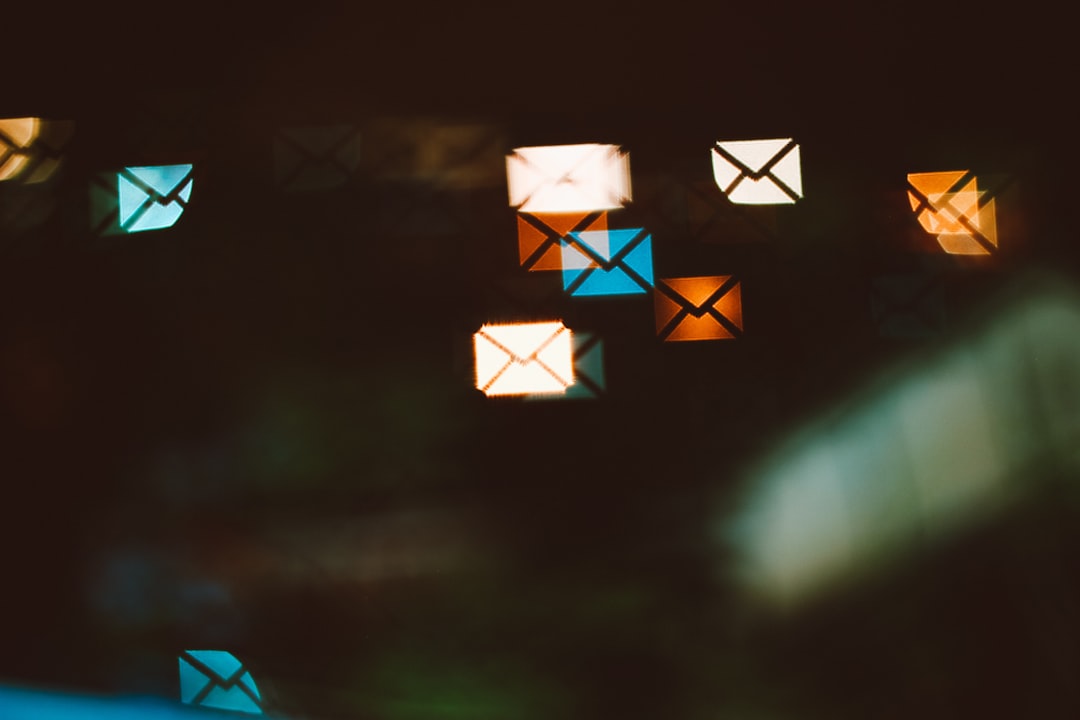
What to Do With Inactive Devices
Once inactive computers are identified, the next step depends on your IT policies. Here are some typical options:
- Disable the account: Prevents accidental reuse or exploitation.
- Move to a quarantine OU: Easier to monitor before deletion.
- Delete the object: Clean up permanently, but ensure backups are in place.
Here’s a quick example of how to disable computer accounts you’ve identified:
Get-ADComputer -Filter {LastLogonDate -lt $90DaysAgo} -Properties LastLogonDate |
ForEach-Object { Disable-ADAccount -Identity $_.DistinguishedName }
Conclusion
Using Get-ADComputer with targeted filters allows admins to easily track and manage inactive computer accounts in Active Directory. Regularly running these queries not only ensures a cleaner directory but also strengthens your network’s overall security posture.
Whether you’re trying to save on licensing, reduce clutter, or protect your systems, taking control of inactive devices is a smart IT maintenance task that pays dividends over time.



