Can’t Type in Windows Search Bar? 12 Fixes That Work (2025)
One of the most frustrating issues Windows users may face is being unable to type in the Windows search bar. Whether you’re trying to find a file, access system settings, or launch an application, the inability to use the search feature can bring your productivity to a halt. Fortunately, there are several proven solutions to resolve this issue in Windows 10, 11, and upcoming versions in 2025.
If you’re facing this problem, try the following fixes — one of them is likely to get your search bar working again.
1. Restart Windows Explorer
This is a quick and effective fix. Restarting Windows Explorer refreshes the user interface and can resolve minor glitches like an unresponsive search bar.
- Press Ctrl + Shift + Esc to open Task Manager.
- Find Windows Explorer in the list.
- Right-click it and select Restart.
2. Use the Windows Search Troubleshooter
Windows has built-in tools for resolving system problems. The Search and Indexing troubleshooter often detects and fixes issues with the search function.
- Open Settings and go to System > Troubleshoot > Other troubleshooters.
- Scroll to Search and Indexing.
- Click Run and follow the prompts.
3. Check for Windows Updates
Forgotten updates or failed patches can cause system features to malfunction. Keeping your system up-to-date helps eliminate compatibility and bug-related issues.
- Open Settings.
- Go to Windows Update > Check for updates.
- Install any pending updates and restart your PC.
4. Restart Cortana/SearchUI Process
Cortana and SearchUI are integral to the search experience. Restarting these processes can help resolve issues related to typing in the search bar.
- Open Task Manager (Ctrl + Shift + Esc).
- Find any processes named Cortana or SearchUI.exe.
- Right-click and choose End Task. They will restart automatically.
5. Rebuild the Windows Search Index
The search index helps your system find files quickly. If it becomes corrupt, you may lose the ability to type in the search bar.
- Open Control Panel.
- Go to Indexing Options.
- Click Advanced and then Rebuild.
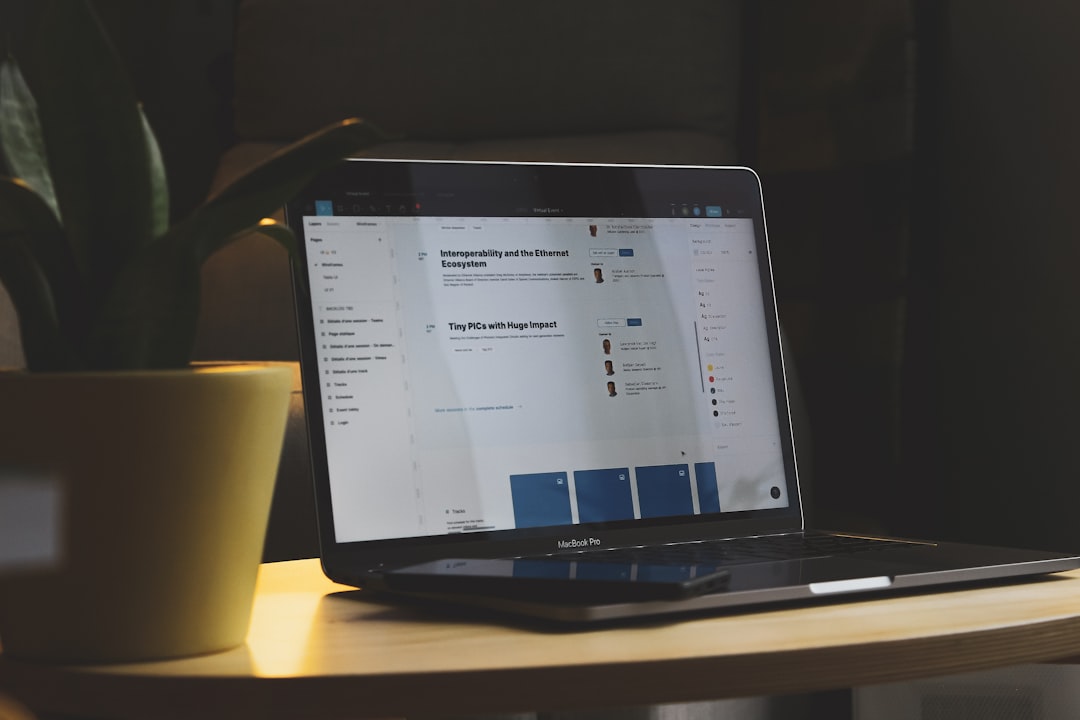
6. Re-register Windows Apps via PowerShell
This advanced method resets the system apps including the search components.
- Search for PowerShell, right-click and choose Run as administrator.
- Enter the following command and press Enter:
Get-AppXPackage -AllUsers | Foreach {Add-AppxPackage -DisableDevelopmentMode -Register "$($_.InstallLocation)\AppXManifest.xml"}
7. Run DISM and SFC Scans
Corrupt system files can also affect the search functionality.
- Open PowerShell as Administrator.
- Run:
sfc /scannowand wait for it to complete. - Then run each of these commands one at a time:
DISM /Online /Cleanup-Image /CheckHealth
DISM /Online /Cleanup-Image /RestoreHealth
8. Enable the Touch Keyboard and Handwriting Panel
This may sound unrelated, but toggling this service has been a known fix.
- Press Win + R and type
services.msc. - Find Touch Keyboard and Handwriting Panel Service.
- Right-click, select Start or Restart.
9. Create a New Local User Account
This method helps determine if the problem is linked to your user profile.
- Go to Settings > Accounts > Other users.
- Click Add account and choose I don’t have this person’s sign-in information.
- Follow the prompts to create a local account.
- Log in with the new account and check the search bar.
10. Reset Your PC Settings
If nothing else works, resetting your PC can restore functionality while preserving your personal files.
- Open Settings > System > Recovery.
- Click Reset PC.
- Select Keep my files.

11. Use Ctrl + S as a Temporary Workaround
If you urgently need to search, pressing Ctrl + S inside File Explorer can open the search field where you can type. This isn’t a permanent fix but can be helpful.
12. Consider Rolling Back Recent Updates
Sometimes, updates may cause conflict with system functionality. If the issue started recently, try rolling back the latest Windows update.
- Go to Settings > Windows Update > Update history.
- Select Uninstall updates.
- Choose the most recent update and click Uninstall.
Final Thoughts
Not being able to type in the Windows search bar can be more than a minor inconvenience. With Windows becoming increasingly integrated with search-based navigation, resolving this issue is essential for optimal user experience. One of these 12 fixes is likely to work, and in most cases, the problem can be solved without needing to perform a complete system reset.
It’s always a good idea to back up your data and create a system restore point before applying any major fixes. Stay current with updates and keep your system healthy to avoid similar issues in the future.



