How to Fix Error 0x80004005 in Windows 11? (Step-by-Step Guide)
Windows errors are always frustrating, but Error 0x80004005 is even more confusing because it shows up as an “Unspecified Error.” It usually appears when you’re updating Windows, extracting files, or connecting to a shared folder. The good news is that this error can be solved. In this guide, you’ll learn what the error means, why it happens, the most common causes, and simple prevention tips to avoid it in the future.
What is Error 0x80004005 in Windows 11?
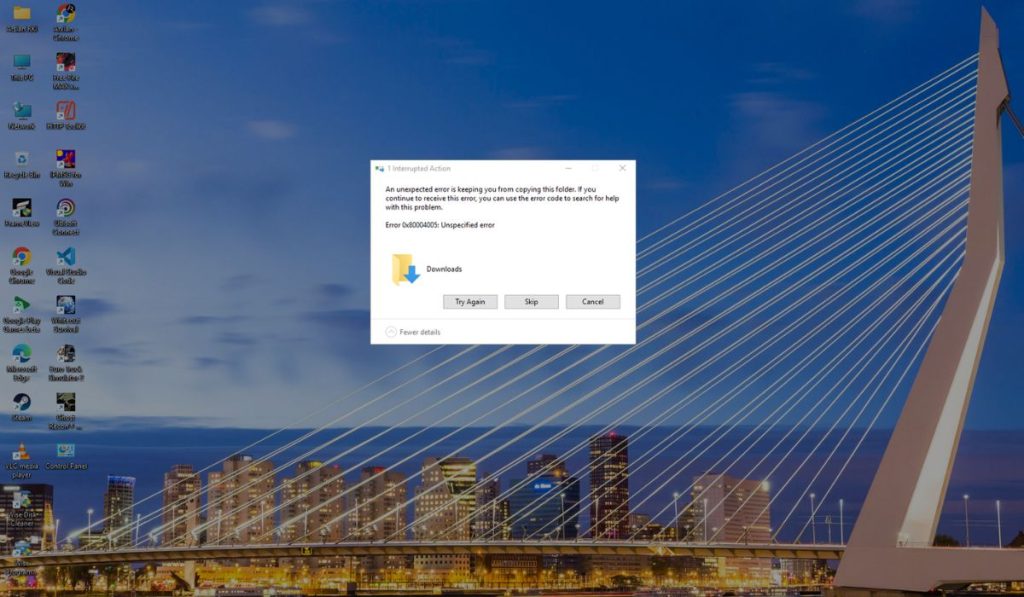
Error 0x80004005 in Windows 11 is a generic code that means the system couldn’t complete the action you asked for. Instead of a clear explanation, Windows simply calls it an “Unspecified Error.” That label makes it harder to understand, but the root issue usually ties back to updates, file handling, or permissions.
You might see it when trying to install Windows Updates, when extracting a ZIP or RAR archive in File Explorer, while connecting to network shares, or when running virtual machines in software like VirtualBox or VMware. No matter where it appears, the result is the same: Windows blocks your task until the error is fixed.
Common Causes of Error 0x80004005 in Windows 11
The code looks vague, but the real causes are often straightforward. Here are the most common ones:
- Corrupted Windows Update files that stop updates from installing.
- Antivirus or Windows Defender blocking a file or connection.
- Wrong permissions on shared folders or registry keys.
- Damaged or incomplete compressed files (ZIP or RAR).
- Outdated VirtualBox or VMware drivers for virtual machines.
- Corrupted system files that need repair.
- Misconfigured registry entries or group policy settings.
How to Fix Error 0x80004005 in Windows 11?
Fixes for error 0x80004005 depend on when it appears — during updates, file extraction, or network access. Start with basic checks, then move toward advanced methods if the problem continues.
Fix #1: Run the Windows Update Troubleshooter
When the error happens during updates, it often means Windows Update is blocked by corrupted files or broken settings. The built-in troubleshooter can detect and fix these automatically.
Here are the steps you can follow:
- Press Windows + I to open Settings.
- Go to System > Troubleshoot > Other troubleshooters.
- Find Windows Update and click Run.
- Let the tool scan for problems and apply the suggested fixes.
- Restart your computer and try the update again.
Fix #2: Reset the Windows Update Cache
Corrupted cache files in the Windows Update folder are another common cause. Clearing them forces Windows to download fresh update files.
Here are the steps you can follow:
- Press Windows + R, type
services.msc, and press Enter. - Find Windows Update, right-click, and select Stop.
- Navigate to
C:\Windows\SoftwareDistributionand delete all files inside. - Go back to Services and restart Windows Update.
- Run the update again to download clean files.
Fix #3: Disable Antivirus or Windows Defender Temporarily
Sometimes security software blocks updates or file operations, triggering the error. Turning it off for a short time can confirm if it’s the cause.
Open your antivirus and pause real-time protection. If you only use Windows Security, go to Settings > Privacy & Security > Windows Security > Virus & threat protection and toggle off real-time protection. After testing, re-enable it to stay protected.
Fix #4: Repair System Files with SFC and DISM
If the error shows up across multiple tasks, it could mean system files are corrupted. Windows includes two tools — SFC and DISM — that can repair them.
Here are the steps you can follow:
- Press Windows + S, type cmd, right-click Command Prompt, and select Run as administrator.
- Type
sfc /scannowand press Enter. Wait for the scan to finish. - Next, run these commands one by one:
DISM /Online /Cleanup-Image /CheckHealthDISM /Online /Cleanup-Image /ScanHealthDISM /Online /Cleanup-Image /RestoreHealth
- Restart your PC and check if the error is gone.
Fix #5: Check Folder Permissions for Network Shares
When the error pops up while connecting to a shared folder, wrong permissions are usually the cause. Adjusting them can restore access.
Here are the steps you can follow:
- Right-click the shared folder and select Properties.
- Go to the Security tab.
- Click Edit and ensure your user account has Read/Write permissions.
- If not, add your account and check the boxes for access.
- Apply changes and reconnect to the folder.
Fix #6: Re-Register DLL Files
Some Windows components depend on DLL files. If they’re not registered correctly, error 0x80004005 can appear. Re-registering them refreshes the link.
Open Command Prompt as administrator and type:
regsvr32 jscript.dllregsvr32 vbscript.dllregsvr32 msxml.dll
Press Enter after each command. Restart your PC and test the task again.
Fix #7: Use a Third-Party Extraction Tool for ZIP/RAR Errors
If you see the error while unzipping files, the issue may be with File Explorer’s built-in extraction. Using a third-party tool like 7-Zip or WinRAR often bypasses the problem. Install one of these tools, then retry opening the compressed file.
Fix #8: Update VirtualBox or VMware Drivers
When using virtual machines, outdated drivers or software versions can trigger the error. Updating ensures compatibility with Windows 11.
Download the latest version of VirtualBox or VMware from their official site. Install updates, restart your PC, and relaunch your virtual machine.
Fix #9: Edit Registry Keys (Advanced)
Misconfigured registry entries can sometimes trigger 0x80004005. This fix is only for advanced users.
Here are the steps you can follow:
- Press Windows + R, type
regedit, and press Enter. - Navigate to:
HKEY_LOCAL_MACHINE\SOFTWARE\Microsoft\Windows\CurrentVersion\Policies\System - Look for entries linked to network shares or updates that don’t belong.
- Delete only suspicious or duplicate keys.
- Restart your PC.
(Tip: Always back up your registry before making changes.)
Fix #10: Contact Microsoft Support
If none of these methods work, the problem may be deeper than a simple fix. Microsoft Support can check system logs and provide solutions tailored to your PC. You can reach them through the official support site or the Get Help app in Windows 11.
Prevention Tips to Avoid Error 0x80004005 in Future
You can’t stop every Windows error, but you can lower the chances of seeing 0x80004005 by keeping your system healthy.
- Keep Windows 11 updated with the latest patches.
- Use a trusted antivirus and avoid running multiple security tools at the same time.
- Run SFC and DISM scans every so often to check system file health.
- Update your network drivers and virtual machine software when new versions are released.
- Avoid risky registry edits, and only change entries if you know what they do.
- Make sure your internet connection is stable when downloading Windows Updates.
- Use reliable extraction tools for ZIP and RAR files to avoid file corruption.
Conclusion
The Windows 11 error code 0x80004005 may look like a mystery, but it simply means something blocked the system from finishing your task. Most of the time, the issue comes from updates, file permissions, or corrupted data.
By understanding the causes and applying prevention steps, you can reduce the chances of seeing this error again. And if it does come back, you’ll know exactly where to start looking for the fix.


