How to Fix “Kernel Security Check Failure” BSOD in Windows
You’re happily using your computer when suddenly—BAM! A bright blue screen crashes your fun. The message? Kernel Security Check Failure. Sounds scary, right? But don’t panic. It’s a common problem and yes, you can fix it.
This error usually means something’s not quite right with your system’s core files or drivers. Maybe a hardware problem is causing trouble. Or something deep in Windows is having a meltdown. Let’s break it down step-by-step and fix that annoying Blue Screen of Death (BSOD).
What Causes It?
Lots of things can trigger a Kernel Security Check Failure. Here’s a quick list:
- Outdated or incompatible drivers
- Corrupted system files
- Bad RAM or failing hard drive
- Problems after a Windows update
- Overclocking gone wrong
Now, let’s jump into the fixes!
1. Enter Safe Mode
First, start your PC in Safe Mode. This loads just the basics—no extra drivers, no fancy features.
- Turn off your PC.
- Turn it on and off 3 times when the Windows logo appears. This sends you to recovery mode.
- Choose Troubleshoot > Advanced Options > Startup Settings > Restart.
- Now press 4 on your keyboard to boot into Safe Mode.
Once you’re in, it’s fixing time!
2. Check for Driver Issues
Drivers are the software that lets your hardware talk to Windows. If they don’t play nice, boom—BSOD.
- Right-click the Start Menu and select Device Manager.
- Look for any yellow warning signs. That’s the system saying, “Hey, this driver’s bad!”
- Right-click and choose Update Driver. Or uninstall and reboot—Windows will try to reinstall it automatically.
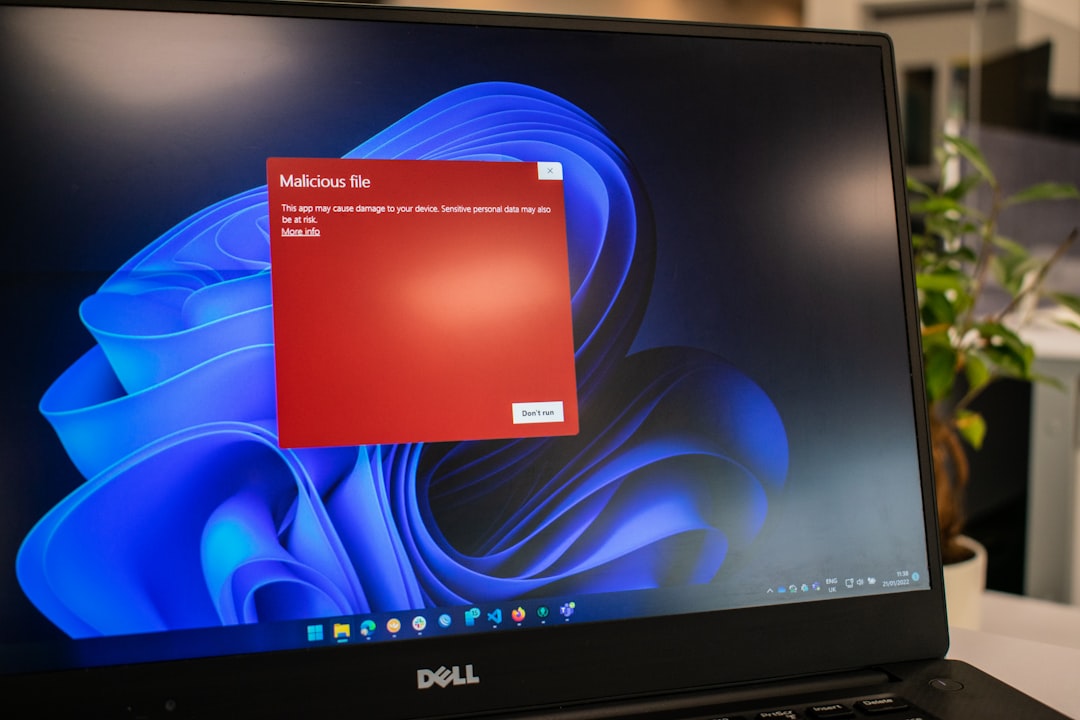
3. Run the Windows Memory Diagnostic Tool
Bad RAM can mess up your PC’s brain. Let’s test it.
- Press Win + R to open the Run box.
- Type mdsched.exe and hit Enter.
- Choose Restart now and check for problems.
Windows will check your memory. If it finds errors, you may need to replace your RAM sticks.
4. Try a System File Check
Corrupted Windows files can trigger all kinds of chaos. Let’s patch them up.
- Open Command Prompt as Admin (right-click Start > Command Prompt (Admin)).
- Type sfc /scannow and press Enter.
Let the system scan and fix stuff. It might take a little time, so grab a snack!
5. Uninstall Problematic Updates
Installed a new update? If the BSOD started right after that, there’s your villain!
- Go to Settings > Windows Update > Update History.
- Click Uninstall Updates.
- Remove the update and restart your PC.
If your system runs smooth now, wait before installing that specific update again.
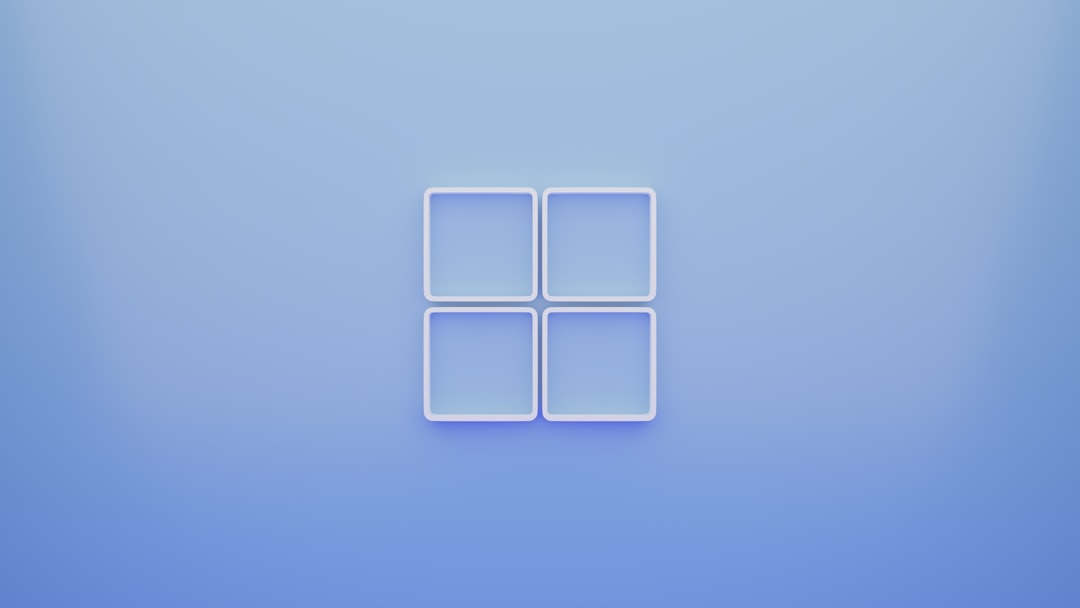
6. Do a System Restore
This rolls back your Windows settings to a time when things were working just fine.
- Open the Start Menu and search for Restore.
- Click Create a restore point and then System Restore.
- Pick a restore point from before the problem started.
- Follow the instructions, and boom—time travel complete!
7. Do a Fresh Start
If all else fails, a clean Windows reinstall might be the way to go. Backup your files first!
Then go to Settings > System > Recovery and click Reset this PC. Choose to keep your files or remove everything.
That’s It!
The Kernel Security Check Failure might freak you out at first, but now you’ve got the power to handle it like a pro. Just follow these steps, one by one, and you’ll be BSOD-free in no time!
Bonus tip: Keep your drivers updated, don’t go wild with overclocking, and regularly scan your PC. Your system will thank you!
And remember: next time your screen turns blue, don’t scream—just fix it 😎



