Modernizing Legacy Systems: Upgrade Exchange 2013/2016 Securely
As businesses strive to stay competitive in an increasingly digital world, IT leaders are under pressure to modernize their infrastructure. One crucial component of this modernization effort is upgrading legacy messaging platforms such as Microsoft Exchange 2013 and 2016. While these systems have served organizations well, continued reliance on outdated platforms poses serious security, compatibility, and performance risks. This article explores how to securely transition from Exchange 2013/2016 to modern solutions, ensuring business continuity and enhanced security.
Why Upgrade Exchange 2013/2016?
Microsoft officially ended mainstream support for Exchange Server 2013 in April 2018, and for Exchange 2016 in October 2020. This means that while extended support may still offer essential security patches (for a limited time), organizations no longer receive major updates, performance improvements, or new features.
Key risks of staying on legacy Exchange versions include:
- Security vulnerabilities not patched in real-time
- Lack of support from third-party vendors
- Compatibility issues with newer operating systems and applications
- Performance degradation over time

Modernization Options
Organizations have two primary upgrade paths: migrating to Exchange Server 2019 for on-premises environments or moving to Microsoft 365 (Exchange Online) for a cloud-first strategy.
1. Exchange Server 2019
For companies with strict regulatory or data sovereignty requirements, upgrading to Exchange 2019 may be necessary. Exchange 2019 offers improved performance, enhanced security, and support for modern hardware.
2. Microsoft 365
Migrating to Microsoft’s cloud solution allows enterprises to offload infrastructure management, gain access to the latest features automatically, and improve scalability. Microsoft 365 also enables seamless integration with Microsoft Teams and other productivity tools.
Steps for a Secure Upgrade
Securing the upgrade process is essential to avoid downtime and data loss. Here’s a structured approach:
- Assessment: Audit the existing Exchange environment. Identify mailboxes, public folders, and active connectors.
- Planning: Define the upgrade path (on-prem or cloud), security requirements, and timelines.
- Backup: Perform full backups of existing servers to mitigate data loss risk.
- Readiness: Ensure destination servers or Exchange Online tenants are configured correctly. Update DNS settings, certificates, and firewall rules.
- Migration: Use Microsoft-supported migration tools such as hybrid migration, cutover, or staged migration depending on organization size and complexity.
- Validation: Test mail flow, access, and integrations. Confirm functionality before decommissioning old servers.
- Decommission: Retire legacy Exchange servers securely by removing settings, wiping data, and updating documentation.
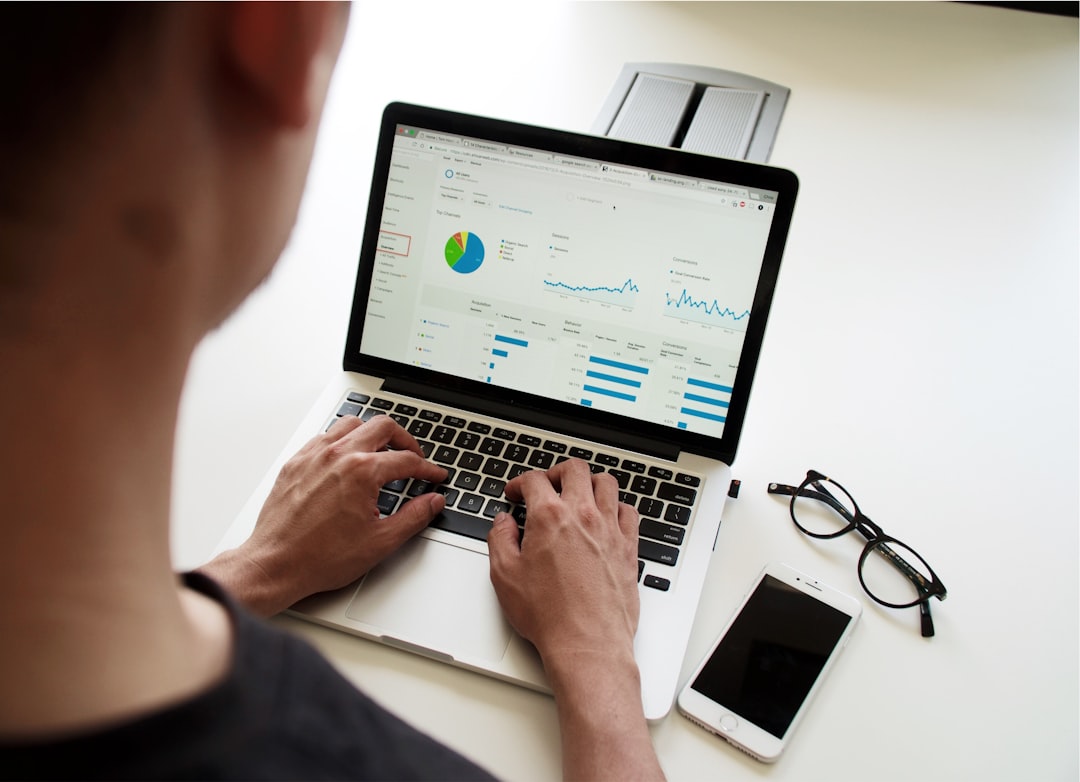
Security Best Practices
Security must be top-of-mind during and after migration. The following best practices are recommended:
- Use Multi-Factor Authentication (MFA): Especially while accessing Microsoft 365
- Enable Threat Protection: Deploy advanced threat analytics in your environment
- Monitor Logs: Continuously monitor Exchange and network activity for signs of intrusion
- Apply Secure Configuration Baselines: Use Microsoft Security Compliance Toolkit for guidance
Modernization provides a perfect opportunity to tighten security controls, eliminate shadow IT, and align your messaging infrastructure with current best practices in digital security.
Conclusion
Upgrading from Exchange 2013 or 2016 is not just a technical necessity but a strategic business decision. With end-of-support deadlines looming and cybersecurity threats on the rise, modernizing your email infrastructure is critical to maintaining operational resilience. Whether migrating to Exchange 2019 or embracing Microsoft 365, a structured and secure upgrade process ensures a smooth transition with minimal disruption.
FAQs
-
Q: Can I migrate directly from Exchange 2013 to Microsoft 365?
A: Yes, Microsoft supports direct migrations using cutover, staged, or hybrid migration techniques depending on your organization’s size and email volume. -
Q: What are the licensing implications of moving to Microsoft 365?
A: Microsoft 365 licenses are subscription-based and include Exchange Online, Office apps, Teams, and more. It’s essential to match your plan to your organizational needs. -
Q: How long does a typical Exchange migration take?
A: Duration varies widely based on size, complexity, and chosen approach. Small businesses may complete migration in a few days, while larger enterprises may require weeks or even months. -
Q: Is Exchange 2016 still safe to use?
A: Extended support continues until October 2025, but relying solely on an aging system increases exposure to security and compliance risks. -
Q: What tools can assist with migration?
A: Microsoft offers tools like the Exchange Deployment Assistant, Exchange Admin Center, and third-party tools for planning, testing, and executing migrations.



